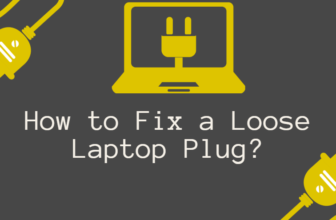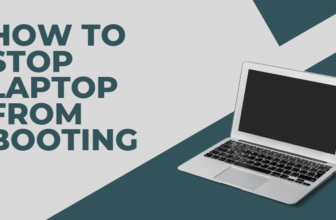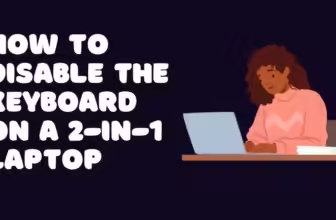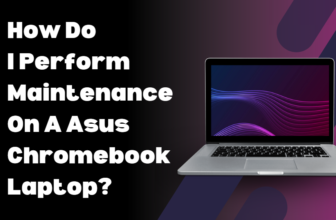Your Laptop Fan is Acting Like a Leaf Blower? Let’s Fix That!
Okay, let’s be real – your laptop fan sounds like it’s about to take off, and it’s driving you crazy. It’s not just annoying, it could also mean there’s something else going on with your trusty machine.
But don’t worry, I’m here to help you figure out why it’s so loud and what you can do about it.
What’s That Fan Doing, Anyway?
First things first, that fan isn’t just there for decoration. It’s like your laptop’s personal air conditioner, keeping the important parts cool so they don’t overheat and fry themselves.
When you’re playing games, editing videos, or doing other demanding tasks, the fan kicks into high gear to whisk away the heat.
A bit of a whir is normal, but if it sounds like a jet engine, there’s definitely a problem.
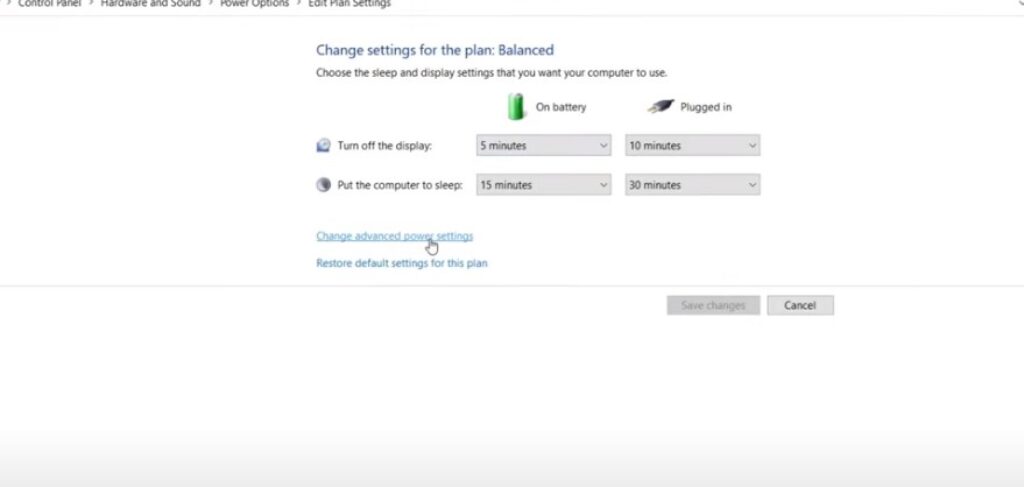
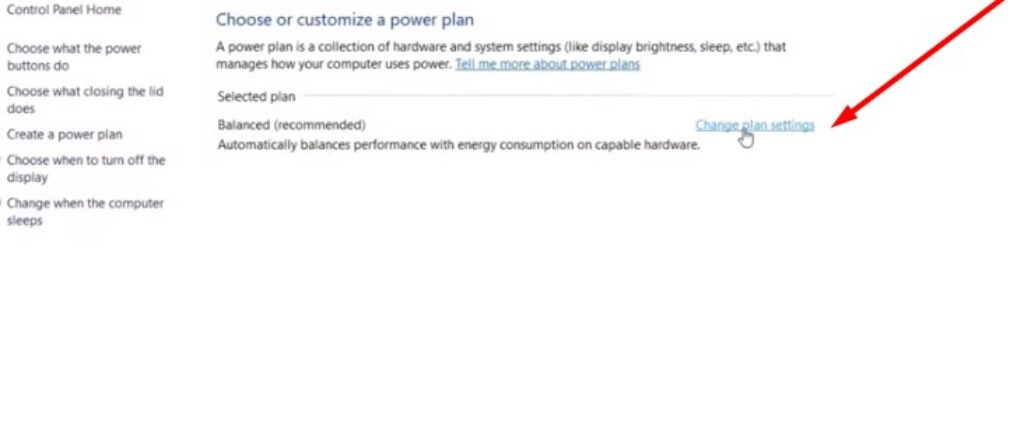
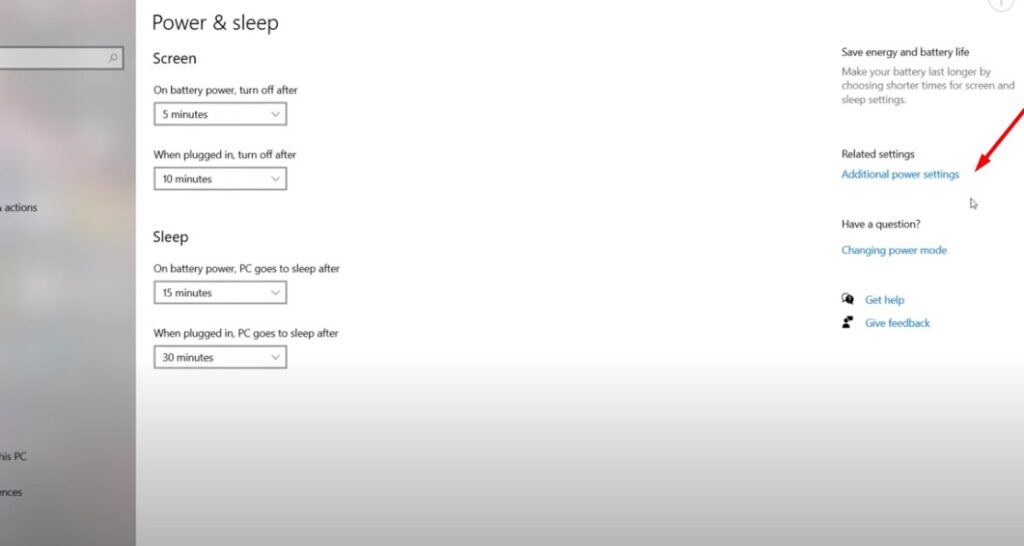
Why So Loud? The Usual Suspects
Let’s talk about the usual suspects behind a screaming laptop fan:
Your Laptop’s Getting Too Hot:
Just like you get sweaty when you exercise, your laptop gets hot when it works hard.
If you’re using it for a long time, blocking the vents, or even just in a warm room, it can overheat and make the fan work overtime.
Dust Bunnies Love Your Laptop:
Over time, dust builds up inside your laptop, especially in the fan. This makes it harder for the fan to do its job, so it has to spin faster (and louder) to keep things cool.
Background Apps Hogging the Spotlight:
You know those apps you opened and forgot about? They could be running in the background and using up your laptop’s resources, making the fan work harder.
Maybe Something’s Broken:
Sometimes, the fan itself might be faulty, or something else like the thermal paste (a gooey substance that helps transfer heat) could be dried up.
These hardware issues can definitely cause a noisy fan.
Software Glitches:
Bugs and outdated software can make your laptop work harder than it needs to, leading to a noisy fan.
Let’s Get to the Bottom of This: Troubleshooting Time
Before you panic, let’s do some detective work to figure out what’s causing the racket:
Turning Down the Volume: Solutions for a Quieter Laptop
Now for the good part: how to fix this noisy situation.
- Give Your Laptop Some Air: Make sure it’s on a hard, flat surface, not your lap or a pillow. You can also use a cooling pad to help it stay cool.
- Dusting Time: If dust is the problem, clean it out regularly with compressed air. Just be careful not to damage any sensitive parts!
- Tame Those Background Apps: Close any unnecessary apps and make sure your software is up-to-date.
- Call in the Experts: If you’ve tried everything else, it might be time for a repair or upgrade. A professional can help you get your laptop back to its quiet, happy self.
Keep the Peace: Prevention Tips
Here’s how to prevent your laptop fan from turning into a leaf blower in the future:
- Regular Cleaning: Get in the habit of cleaning your laptop’s vents every few months.
- Good Laptop Habits: Don’t use it on soft surfaces like your bed, and keep it in a cool, well-ventilated area.
When to Get Professional Help:
If you’ve tried everything and your laptop fan is still screaming, don’t hesitate to seek professional help. It might cost a little, but it’s worth it for the peace and quiet.
Remember, a noisy fan isn’t just annoying, it could be a sign that something needs attention. By figuring out the cause and taking action, you can get your laptop back to running smoothly and quietly.
A Little Fan TLC Goes a Long Way
Just like you need a little R&R, so does your laptop fan. A bit of regular maintenance can go a long way in keeping it quiet and happy:
- Laptop Spa Day: Every few months, give your laptop a good cleaning. This means dusting out the vents, checking for software updates, and giving it a general checkup.
- Be Kind to Your Laptop: Don’t smother it with blankets or pillows. Let it breathe on a hard, flat surface, and keep it in a cool, breezy spot.
When to Call the Tech Squad
If you’ve tried everything and your laptop fan still sounds like it’s about to launch into orbit, it’s time to call in the professionals. They’ll be able to figure out exactly what’s wrong and fix it for you. It might cost a bit, but it’s worth it to have a peaceful, quiet laptop again.
In a Nutshell
A noisy laptop fan isn’t just an annoyance, it’s often a sign that something needs your attention. By figuring out what’s causing the problem and taking the right steps, you can get your laptop running smoothly and quietly again. So, give those tips a try and say goodbye to that deafening roar!
But Wait, There’s More! Bonus Tips for a Quieter Computing Life
Don’t Let the Noise Get to You!
Remember, a noisy laptop fan isn’t the end of the world. With a little troubleshooting and some simple preventative measures, you can get your laptop back to its quiet, peaceful self. So, take a deep breath, follow these tips, and enjoy your newfound tranquility!
FAQs
Can software updates affect fan noise?
Yes, software updates can sometimes impact fan noise. Some updates might optimize performance, reducing the strain on your CPU and resulting in a quieter fan. On the other hand, some updates might introduce bugs or glitches that cause higher CPU usage and a noisier fan. It’s generally a good idea to keep your software updated for optimal performance and to minimize potential issues.
How often should I clean my laptop fan?
The frequency of cleaning depends on how dusty your environment is and how often you use your laptop. As a general rule of thumb, cleaning it every 3-6 months is a good idea. If you use your laptop in a dusty environment or for intensive tasks like gaming, you might need to clean it more often
Can I replace my laptop fan myself?
Replacing a laptop fan can be tricky and is best left to a professional unless you have experience with laptop repairs. It involves opening up your laptop, disconnecting the old fan, and installing a new one. If you’re not careful, you could damage other components.
My laptop fan is loud only when I play games. Is that normal?
It’s perfectly normal for your fan to ramp up during intense gaming sessions. Games demand a lot of processing power, which generates heat. The fan works harder to keep things cool, so it might get a bit noisy. If it’s excessively loud or the laptop is overheating, check for dust buildup or consider using a cooling pad