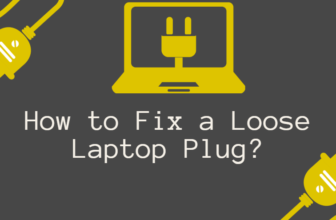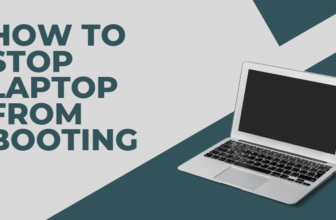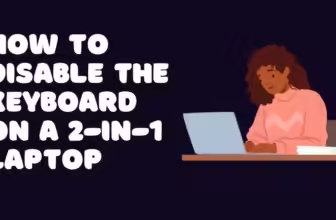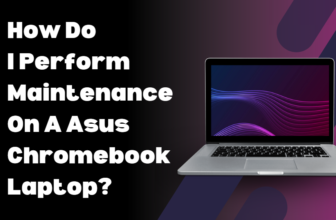Why Does My Laptop Keep Disconnecting from Wi-Fi?
Ever experienced the infuriating phenomenon of your laptop abruptly abandoning its Wi-Fi connection, especially at a crucial moment?
It’s not just an inconvenience; a stable internet connection is essential for productivity, entertainment, and staying informed in today’s digital age.
If your laptop’s Wi-Fi reliability is akin to a temperamental celebrity romance, fear not! I’ll guide you through the intricacies of wireless networking, illuminating the common culprits behind these frustrating disconnections.
By understanding these issues, you’ll be empowered to troubleshoot effectively and maintain a robust connection.
Usual Suspects: Dissecting Wi-Fi Disconnection Culprits
Anemic Signal Strength:
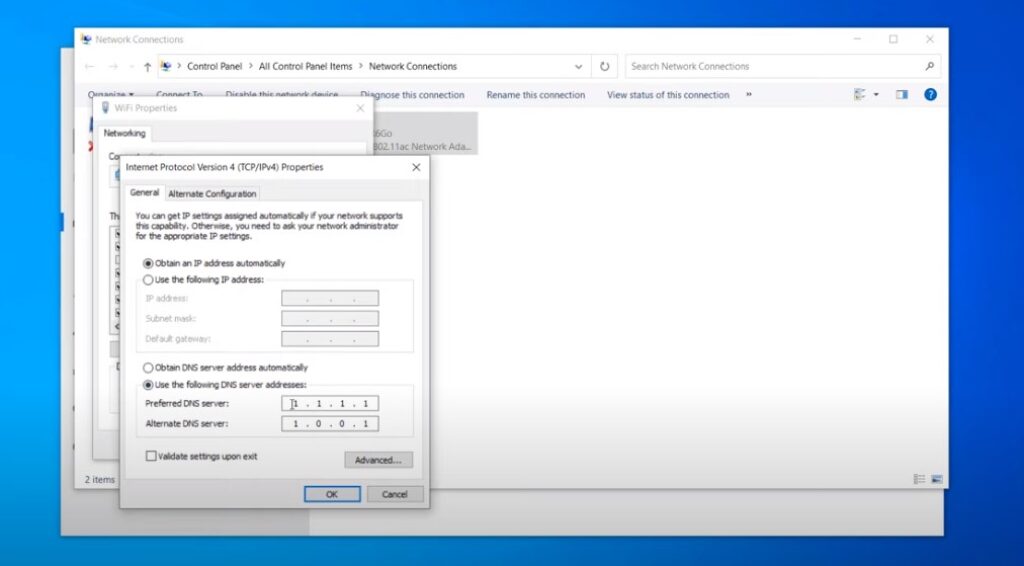
Wi-Fi signals, much like their radio wave counterparts, attenuate with distance and obstructions.
Physical barriers like walls, furniture, or even your trusty microwave can dramatically weaken the signal reaching your laptop, resulting in dropped connections.
Channel Congestion:
Wi-Fi networks operate on designated channels within the 2.4 GHz and 5 GHz frequency bands.
If neighboring networks crowd the same channels, it’s akin to a cacophony of overlapping conversations. This co-channel interference can degrade your connection’s performance.
Driver Disarray:
Network drivers are the software liaisons between your laptop’s operating system and its Wi-Fi adapter.
Outdated, corrupted, or incompatible drivers can disrupt this communication, leading to intermittent disconnections or complete signal loss.
Aggressive Power Management:
Laptops, in their quest for extended battery life, may aggressively put the Wi-Fi adapter into a low-power state.
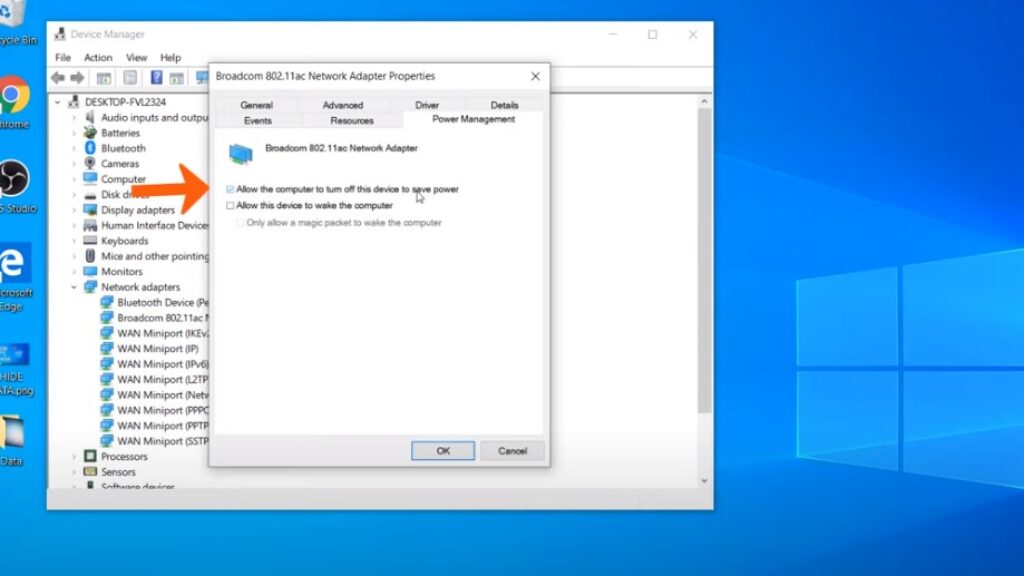
While well-intentioned, this can manifest as unexpected disconnects when the adapter struggles to “wake up” in time.
Router Rebellion:
Routers, like any complex electronic device, are susceptible to firmware glitches, overheating, or configuration errors.
These issues can trigger sporadic connection drops or render the Wi-Fi network completely unavailable.
Network Configuration Chaos:
Incorrect TCP/IP settings, invalid IP addresses, or misconfigured DNS servers can disrupt the essential handshake between your laptop and the network, effectively severing the connection.
ISP Infrastructure Issues:
Even the most reputable internet service providers (ISPs) experience occasional outages, network congestion, or maintenance downtime.
These external factors can cascade down to your local network, causing Wi-Fi disconnections.
Hardware Havoc:
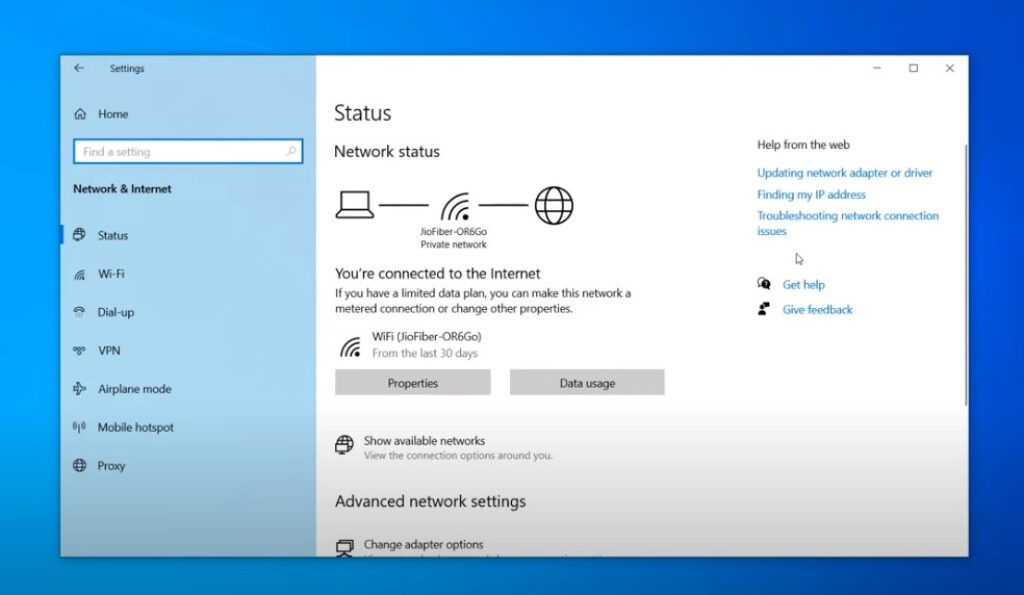
In some cases, the Wi-Fi adapter itself might be the root of the problem. A failing adapter can exhibit intermittent connectivity, slow speeds, or a complete inability to establish a connection.
Troubleshooting Tactics: Restoring Wi-Fi Harmony
Let’s reclaim your digital serenity! Here’s a toolkit of proven troubleshooting techniques:
Leveling Up: Advanced Wi-Fi Wizardry for the Tech-Savvy
If the basic troubleshooting steps haven’t yielded a stable connection, don’t despair. We’re about to venture into the realm of network optimization, where a few tweaks can make a world of difference.
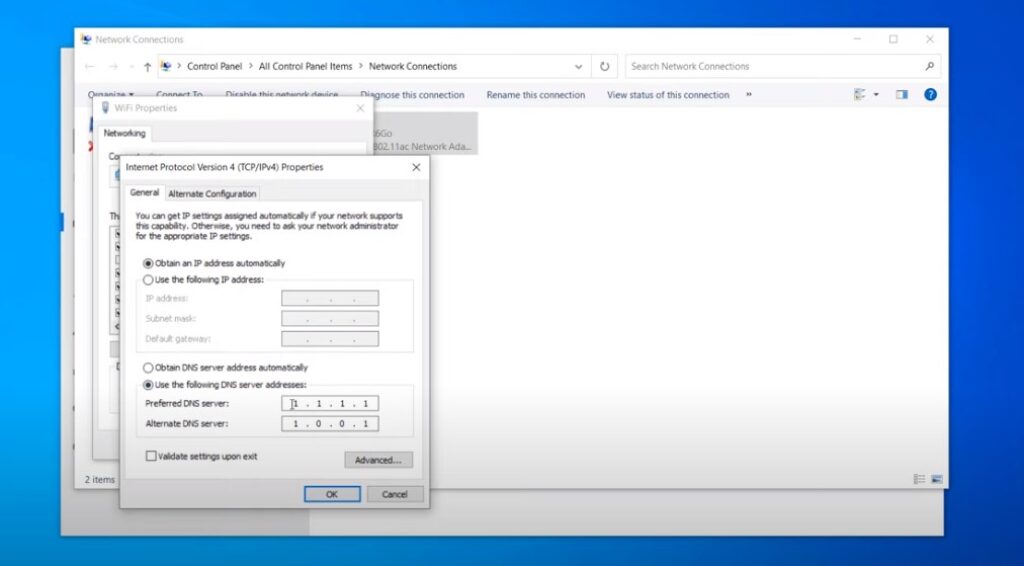
Channel Optimization: Think of Wi-Fi channels as lanes on a digital highway. If your channel is congested with traffic from neighboring networks, your connection suffers. Most modern routers offer dual-band functionality (2.4 GHz and 5 GHz). The 2.4 GHz band has fewer channels and is more prone to interference, while the 5 GHz band offers more channels and potentially less congestion.
Pro Tip: Use a Wi-Fi analyzer tool (available as free apps for smartphones) to identify the least congested channels in your vicinity and manually configure your router to use them.
Firmware Finesse: Router firmware is the embedded software that governs its operation. Manufacturers regularly release firmware updates to address security vulnerabilities, improve performance, and add new features.
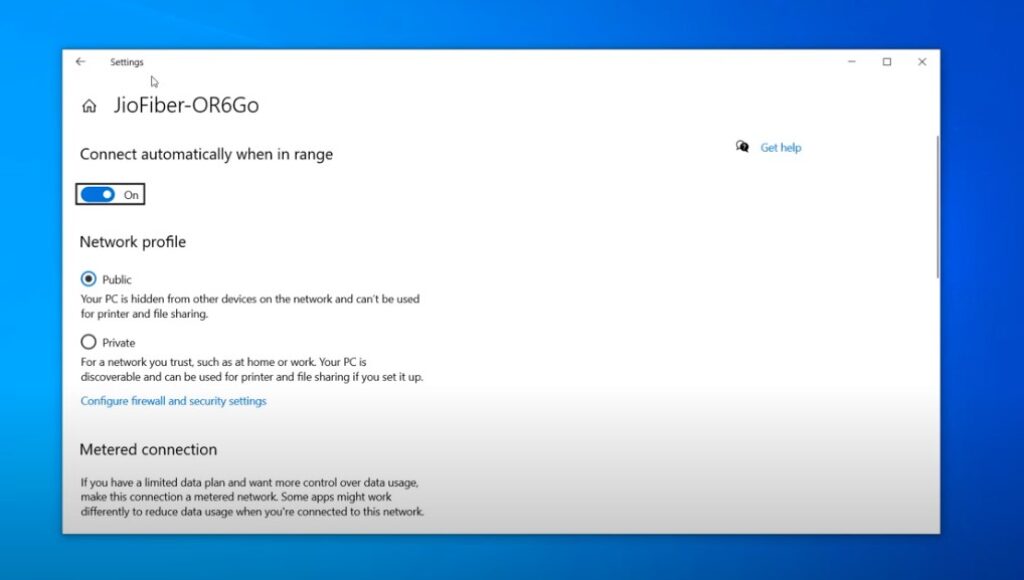
Caution: Upgrading firmware can be a delicate process. Follow the manufacturer’s instructions meticulously to avoid bricking your router. If you’re unsure, consult online resources or seek help from a tech-savvy friend.
Router Relocation: The physical placement of your router can significantly impact signal propagation and coverage. Ideally, position your router in a central location, elevated from the floor, and free from obstacles like large metal objects or thick walls. Experiment with different locations to find the sweet spot for optimal signal strength and coverage.
Playing Defense: Proactive Measures for a Resilient Wi-Fi Connection
A consistently reliable Wi-Fi connection isn’t just about fixing problems as they arise; it’s about fostering a robust network environment that minimizes the risk of disconnections. Here’s how to fortify your Wi-Fi fortress:
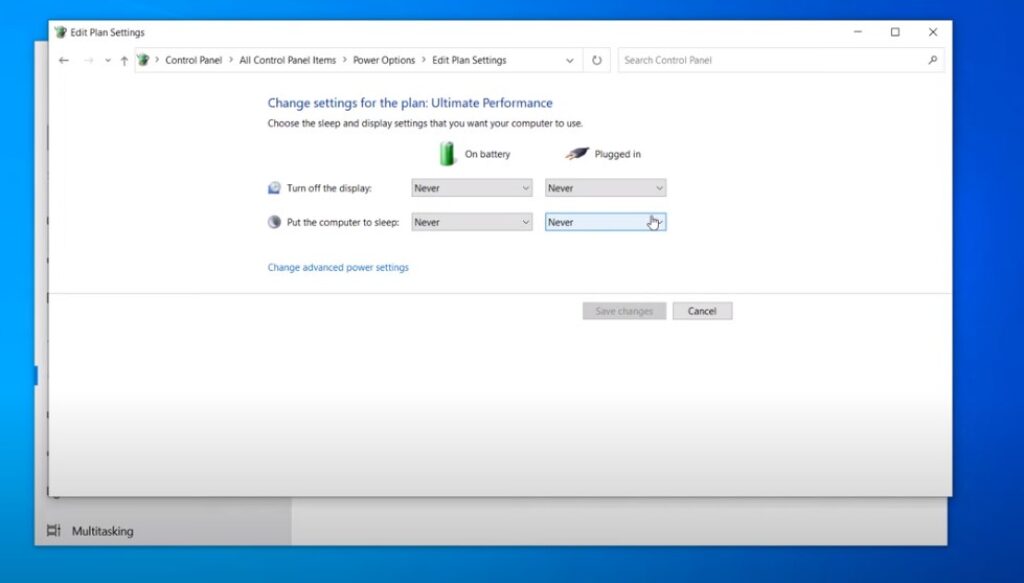
Parting Words
Armed with this comprehensive knowledge of Wi-Fi troubleshooting and optimization, you’re well on your way to becoming a digital connectivity guru. Embrace these strategies, and may your Wi-Fi connection be forever stable, swift, and secure.
FAQs:
Why does my laptop disconnect from Wi-Fi when I move to another room?
This often stems from signal attenuation caused by distance or obstructions. Consider using a Wi-Fi extender or mesh network to expand your coverage.
How do I know if my Wi-Fi adapter is faulty?
Symptoms include frequent disconnections, slow speeds despite good signal strength, and the inability to connect to any networks. Try reinstalling the driver or using a USB Wi-Fi adapter to confirm the diagnosis.
How do I know if my Wi-Fi adapter is faulty?
Symptoms include frequent disconnections, slow speeds despite good signal strength, and the inability to connect to any networks. Try reinstalling the driver or using a USB Wi-Fi adapter to confirm the diagnosis.
What should I do if none of the troubleshooting steps work?
If you’ve exhausted all self-help avenues, it’s time to seek professional assistance. Contact your internet service provider (ISP) or a qualified computer technician to diagnose and rectify the issue.
Can a VPN cause Wi-Fi disconnections?
Yes, a VPN can introduce additional complexity to your network traffic, potentially leading to disconnections if the VPN server is overloaded or experiencing technical difficulties.
How often should I update my network drivers and router firmware?
Make it a habit to check for updates at least monthly. Manufacturers frequently release updates to address security vulnerabilities and enhance performance, contributing to a more reliable Wi-Fi experience.