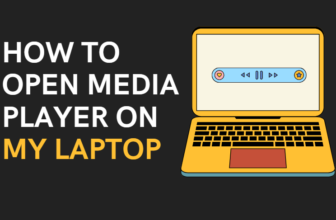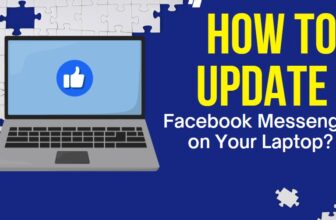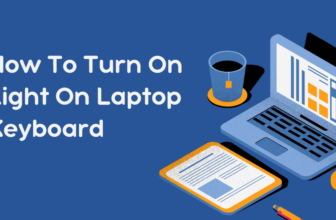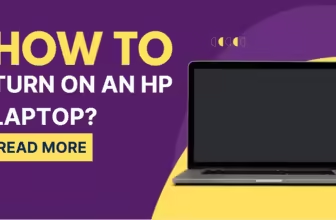What kind of laptop do I have? The Detective’s Guide
macOS: Click the Apple logo in the top-left corner of your screen and select “About This Mac.” Your model name and year are listed there.
Linux: Open the Terminal and type
sudo dmidecode -t system. This command will reveal your laptop’s model information.Ever found yourself staring blankly at your laptop, wondering about its inner workings? Maybe you’re considering an upgrade, troubleshooting a glitch, or simply curious about the tech specs under the hood.
Whatever your reason, knowing your laptop model and specs is like having a secret decoder ring for your digital world.
So, grab your magnifying glass (or, well, your mouse) as we dive into this handy guide to uncovering your laptop’s true identity.
Why Cracking the Case Matters: More Than Just Geek Cred
Sure, knowing your laptop model might seem like trivia reserved for tech forums, but it’s far more crucial than you might think:
- Warranty Woes Begone: Ever tried contacting support with a vague description of your laptop? It’s like calling a mechanic and saying, “My car is making a funny noise.” Knowing your model number is the magic word that opens the door to smooth support.
- Software Compatibility Conundrum: Some software is like a picky eater, only compatible with specific laptop models. Knowing your specs ensures you’re not left with a plate full of incompatible downloads.
- Upgrading: Not a Game of Chance: Whether you’re boosting RAM or swapping out the hard drive, knowing your model is like having a map to avoid compatibility landmines.
- Resale Reality Check: When it’s time to upgrade, accurate model information can significantly boost your laptop’s resale value. It’s like having a certified appraisal for a vintage collectible.
Physical Forensics: Clues Hiding in Plain Sight
Sometimes, the answer is right under your nose – or rather, under your laptop.
- Label Detective: Flip your laptop over and examine the underside. Most laptops have a label or sticker with the model number, serial number, and sometimes even a cryptic service tag. This is like finding a fingerprint at the scene of the crime.
- Hidden Compartment Caper: If you’re not seeing a label, don’t despair! Some manufacturers tuck them away under the battery compartment or inside removable panels. It’s like a secret message in a hollowed-out book.
System Interrogation: Making the OS Talk
If the exterior is keeping mum, it’s time to interrogate the operating system (OS).
Windows:
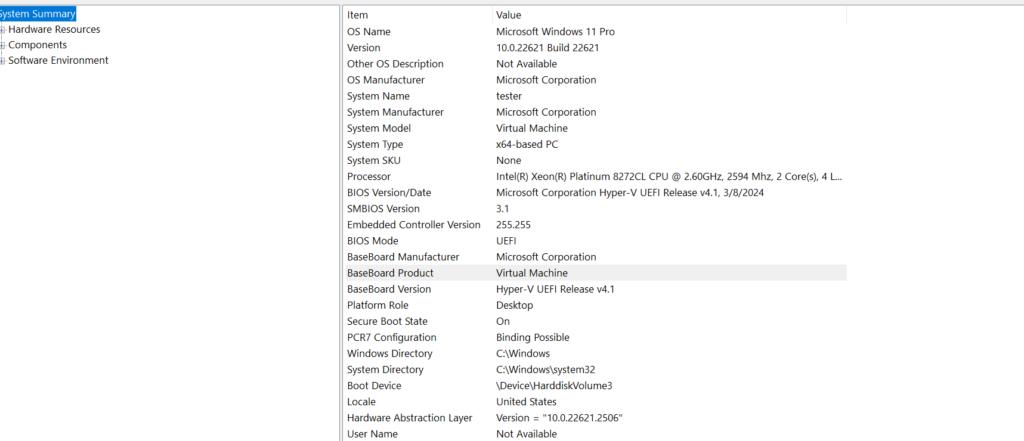
- System Information Spill: Click the Start button, type “System Information,” and hit Enter. This digital dossier contains a wealth of information, including the “System Model” and “System Manufacturer.”
- Command Prompt Confession: If you’re comfortable with a little command-line magic, open the Command Prompt and type
wmic csproduct get name. This command can force your laptop to cough up its model number.
macOS:
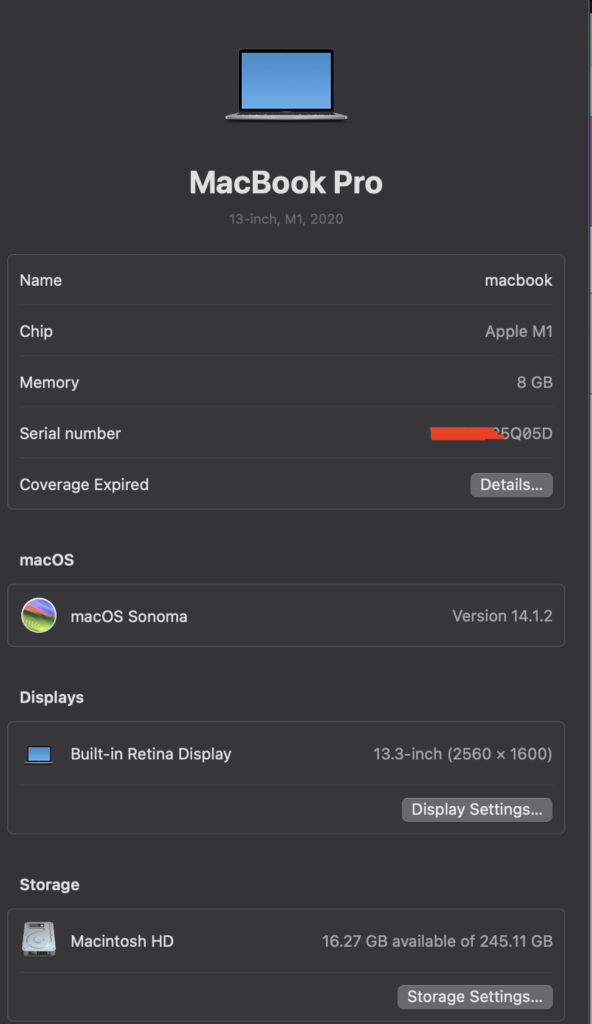
- About This Mac: Click the Apple icon in the top-left corner of your screen and select “About This Mac.” Your laptop’s name, year, and serial number are displayed here, like a digital autobiography.
- System Report Deep Dive: Within “About This Mac,” click “System Report” for a detailed breakdown of your laptop’s specs, from processor details to memory capacity. It’s like getting a full medical history for your machine. if you want support find out here
Linux:
- Terminal Tricks: Open the Terminal and type
sudo dmidecode -t system. This command might seem like a secret code, but it’s a powerful tool to extract your laptop’s model information.
Online Investigation: Following the Digital Trail
If your laptop is still playing coy, try tracing its digital footprints.
- Manufacturer’s Website: If you registered your laptop, the manufacturer’s website might hold the key. Your account could contain a detailed profile of your machine, complete with specs and service history.
- Doc Diving: Don’t dismiss those dusty manuals or crumpled receipts – they often contain crucial model information. It’s like finding a hidden message in a bottle.
Third-Party Tools: Calling in the Specialists
Sometimes, you need to bring in the big guns.
- Hardware Sleuthing Software: Apps like CPU-Z or Speccy are like digital X-rays, scanning your laptop’s internals and revealing its specs in granular detail.
- Online Oracles: Several websites specialize in identifying laptops based on serial numbers. Enter yours and watch as your laptop’s secrets are unveiled.
Spec Sheet Decryption: Making Sense of the Jargon
Once you’ve identified your laptop model, you’ll be greeted with a sea of specs and acronyms. Here’s a quick translation:
- Processor (CPU): The brain of your laptop, responsible for speed and performance.
- Memory (RAM): Think of it as your laptop’s short-term memory – more RAM means smoother multitasking and faster performance.
- Storage (HDD/SSD): This is where your files, programs, and digital life reside. SSDs are like lightning-fast sports cars compared to their HDD counterparts, which are more like trusty pickup trucks.
- Graphics (GPU): This component is the artist of your laptop, responsible for visuals, gaming, and video editing.
- Display: Size and resolution matter, whether you’re editing photos or watching movies.
- Ports: These are the gateways to the outside world, connecting your laptop to monitors, external drives, and other devices.
Dead Ends and Detours: Troubleshooting Tips
Sometimes, the investigation hits a roadblock. Here’s how to handle a few common challenges:
- Faded Labels: Try shining a flashlight at an angle – it might illuminate the faded text.
- Unidentified Model Number: Don’t give up! Contact the manufacturer’s support; they’re experts at deciphering cryptic model codes.
The Final Verdict – You’re the Expert Now!
Armed with this newfound knowledge, you’re no longer a clueless bystander in the world of laptops. You’re the detective, the sleuth, the tech whisperer.
If you’re troubleshooting a stubborn trackpad, researching the perfect RAM upgrade, or simply bragging about your laptop’s specs at the coffee shop, you’re in control.
Remember, your laptop isn’t just a box of circuits and wires – it’s a digital extension of yourself. And now that you understand its quirks, strengths, and weaknesses, you can unlock its full potential and make it work for you.
So go forth, fellow tech detective! Embrace your newfound expertise, and never again utter the phrase, “What kind of laptop do I have?” with a hint of uncertainty.
FAQs
My laptop won’t turn on. How can I find the model?
Check for labels on the bottom or in the battery compartment. If that fails, try to locate any original documentation or packaging that might have the information.
I don’t have an operating system installed. How do I find my model?
Look for physical labels. If none exist, you may need to open up the laptop (if you’re comfortable doing so) to check for markings on the motherboard. Alternatively, contact a computer repair professional for help.
What’s the difference between a model number and a product series?
A product series (e.g., Dell XPS 13) is a general category of laptops. The model number (e.g., 9380) identifies the specific configuration within that series.