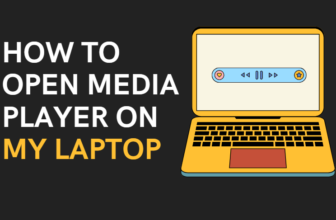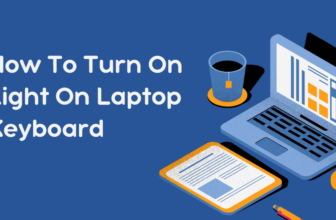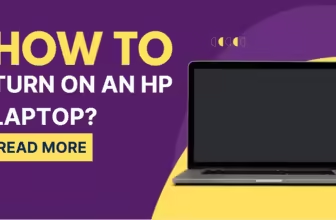How to Update Facebook Messenger on Your Laptop?
A comprehensive guide to updating Facebook Messenger on your laptop, ensuring you have access to the latest features and security improvements.
Prerequisites
✅Laptop (Windows or macOS)
✅Internet connection
✅Facebook Messenger app or web access
Update Process
Step 1: Check Your Current Version
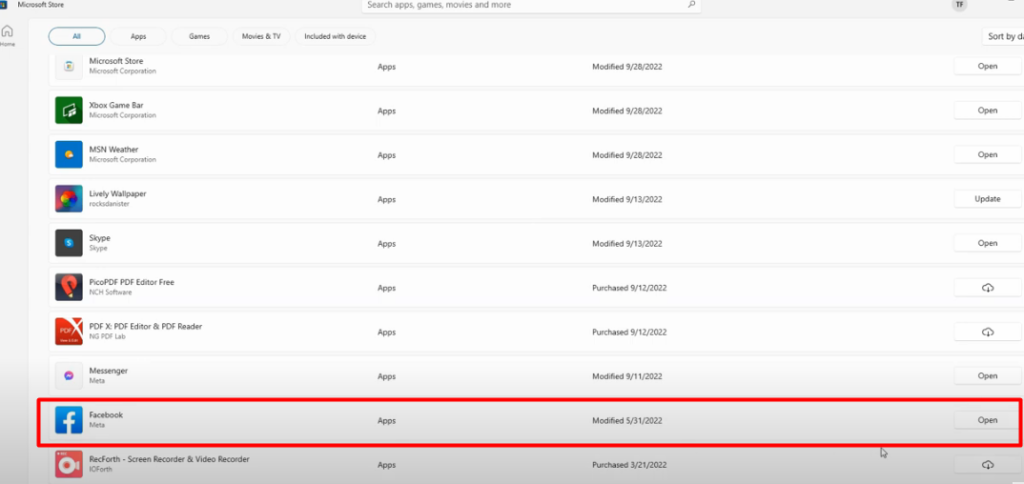
- Open Facebook Messenger on your laptop.
- Click on your profile picture in the top-left corner.
- Navigate to “Preferences” or “Settings.”
- Look for “About” or “Version Information.”
Step 2: Update Through the App (if available)
- Look for an “Update” button or notification within the app.
- If found, click it and follow the prompts.
Step 3: Update Through Your Browser
For web-based Messenger:
- Close and reopen your browser, or
- Press Ctrl+F5 (Windows) or Cmd+Shift+R (Mac) to force a refresh.
Step 4: Update Through Your OS App Store
For Windows:
- Open the Microsoft Store.
- Click on the three dots (…) in the top-right corner.
- Select “Downloads and updates.”
- Click “Get updates” and wait for Messenger to update if available.
For macOS:
- Open the App Store.
- Click on “Updates” in the sidebar.
- If Messenger has an update, click “Update” next to it.
Step 5: Reinstall the App
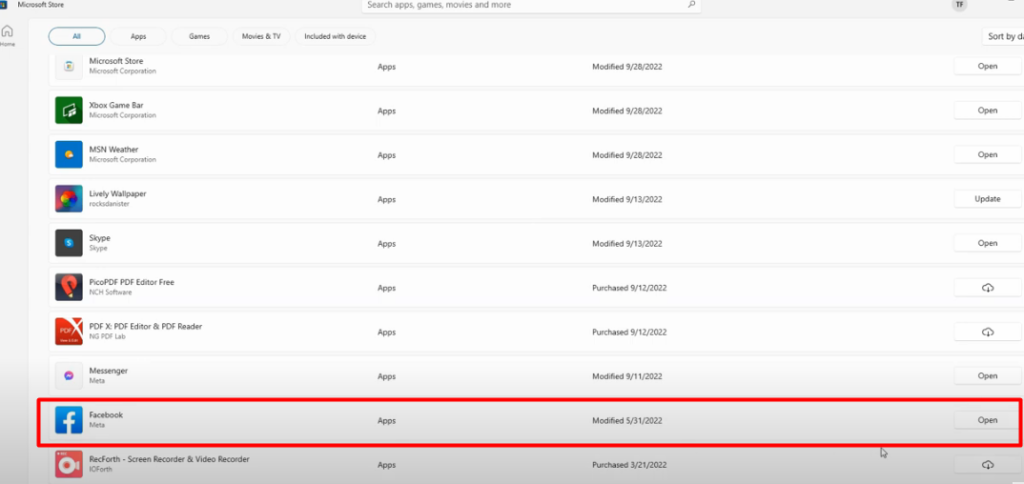
- Uninstall Messenger from your laptop.
- Download the latest version from the official Facebook website or your OS’s app store.
- Install the new version.
Pro Tip
Enable automatic updates in your app store settings to ensure Messenger and other apps stay current without manual intervention.
Note: The exact steps might vary slightly depending on your operating system and the version of Messenger you’re using. If you encounter any issues, visiting the official Facebook Help Center can provide additional guidance.
Additional User Information
Frequently Asked Questions
What’s new in the latest version?
Facebook Messenger frequently updates with new features. Recent updates have included:
- Enhanced video call quality
- New chat themes and customization options
- Improved group chat features
- Better integration with Facebook’s other services
For the most current list of new features, check the “What’s New” section in your app store or visit the Messenger News blog.
What should I do if the update fails?
- Check your internet connection
- Ensure you have enough storage space
- Restart your computer and try again
- If issues persist, try uninstalling and reinstalling the app
- Contact Facebook support if problems continue
Are there any privacy changes with updates?
Facebook occasionally updates its privacy policies and data usage practices. After updating:
- Review any new permission requests
- Check your privacy settings in the app
- Read through any update notes mentioning privacy changes
For detailed information, visit Facebook’s Data Policy page.
What are the system requirements for the latest version?
As of 2024, minimum requirements typically include:
- Windows 10 or macOS 10.13 (High Sierra) or later
- 4 GB RAM
- 1 GB free disk space
- Stable internet connection
Requirements may change with major updates. Check the app store or Facebook’s official site for the most current information.
How often does Messenger update?
Facebook Messenger typically releases:
- Minor updates: Every 1-2 weeks
- Major feature updates: Every 2-3 months
- Significant overhauls: Annually or bi-annually
Enable automatic updates to ensure you always have the latest version.
Remember: Keeping your Messenger app updated ensures you have access to the latest features, security improvements, and bug fixes. If you encounter any persistent issues, don’t hesitate to reach out to Facebook’s support team.