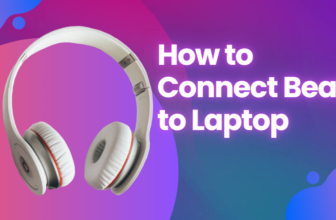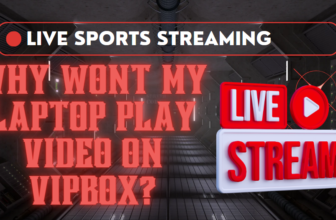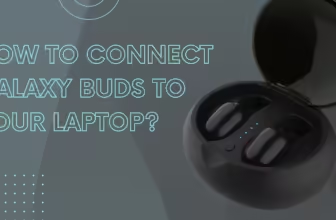How To Play Xbox 360 On Laptop With HDMI- Easy Guide 2024
Ah, the Xbox 360. A console that ushered in an era of epic adventures, fierce online battles, and countless hours spent glued to the screen.
But times change, technology evolves, and now you’re staring at your sleek laptop, wondering, “Can I relive those glory days on this beauty?”
The internet, however, can be a labyrinth of conflicting information. You might stumble upon articles promising a magical HDMI connection that unlocks Xbox nirvana on your laptop. Hold your controller, adventurer!
Let’s separate fact from fiction and explore the possibilities.
To play Xbox 360 on a laptop with HDMI, you will need the following items:
- A laptop with an HDMI input port
- An Xbox 360 with an HDMI cable
- A TV or monitor with an HDMI input port

The Blunt Truth: Why a Direct HDMI Connection is a No-Go
First things first, let’s address the HDMI cable in your drawer
Laptops, by their very design, don’t function as displays for external consoles like the Xbox 360. They lack the necessary hardware – think of it as a special decoder ring – needed to interpret the video signal the Xbox outputs.
So, that HDMI cable you were eyeing? It can take a well-deserved vacation for this particular quest.
But Fear Not, Gamer! The Cloud Gaming Cavalry Arrives

Just when despair starts to creep in, modern technology swoops in with a shining solution: cloud gaming.
Imagine a world where powerful virtual machines (like muscular computers living in the internet cloud) can run Xbox games.
These virtual machines are the real MVPs here, doing all the heavy lifting. Here’s the magic part: you can stream the gameplay directly to your laptop screen.
Cloud Gaming: Your Portal to Virtual Glory
Think of it like this: you’re essentially playing the game on a remote supercomputer, with the visuals beamed straight to your laptop. Pretty darn cool, right? Here’s how it works:
- Cloud Gaming Services: These are platforms like Microsoft’s own Xbox Cloud Gaming (formerly xCloud) or Sony’s PlayStation Now. They offer a library of games you can access through a subscription, similar to Netflix but for video games.
- The Streaming Powerhouse: When you choose a game, the cloud gaming service fires it up on a virtual machine in its data centers. This virtual machine does all the processing, graphics rendering, and the nitty-gritty work of running the game.
- Beam Me Up, Scotty (But with Pixels): The gameplay visuals and audio are then compressed and streamed over the internet to your laptop. Think of it as a constant flow of tiny data packets carrying the game’s action to your screen. With a strong and stable internet connection, you can experience smooth gameplay just like you would on a console.
Benefits of Cloud Gaming: Your Ticket to Unburdened Gaming Bliss

Here’s why cloud gaming might be the perfect solution for your Xbox 360 cravings on your laptop:
- No Bulky Consoles or Expensive Upgrades: Ditch the bulky console and upgrade headaches. All you need is your trusty laptop and a decent internet connection.
- Gaming on the Go: As long as you have a decent internet connection, you can access your Xbox 360 game library from virtually anywhere – imagine battling dragons from your college dorm room or conquering foes while on vacation (don’t forget your studies or responsibilities though!).
- Always on the Cutting Edge (Virtually): Cloud gaming services are constantly upgrading their hardware, so you don’t have to worry about your laptop not meeting the latest graphical demands.
Important Side Quest: Not All Xbox 360 Games Are Available
Before you get too hyped about reliving every single Xbox 360 adventure, there’s a crucial point to consider: not all Xbox 360 games are currently available on cloud gaming services.
The libraries are constantly expanding, but it’s always a good idea to check the specific game list before you commit.
Conquering the Challenge: What You Need for Cloud Gaming
Now that you’re armed with the knowledge of cloud gaming’s potential, let’s explore the practicalities:
- A Powerful (Enough) Laptop: While you don’t need a top-of-the-line gaming laptop, your trusty machine should have decent specs to handle the streaming process. Here’s a good rule of thumb:
- Processor: An Intel Core i5 or AMD Ryzen 5 processor (or equivalent) is a solid starting point.
- RAM: At least 8GB of RAM is recommended for smooth streaming.
- Internet Connection: This is the real hero of the story. You’ll need a strong and stable internet connection with good download and upload speeds. A wired connection is ideal for minimizing lag and maintaining a smooth experience. If Wi-Fi is your only option, make sure you have a powerful router with a strong signal. Ideally, you want a minimum download speed of around 20 Mbps, but faster is always better.
- Subscription Service: Choose a cloud gaming service that suits your needs and has a selection of Xbox 360 games you want to play. Microsoft’s Xbox Cloud Gaming is often the best bet since it’s directly integrated with the Xbox ecosystem.
The Secret Ingredient: A Rock-Solid Internet Connection
Remember, cloud gaming relies heavily on your internet connection. If your Wi-Fi is patchy or your bandwidth is limited, you might face frustrating moments of lag, stuttering visuals, or even complete disconnections.
So before you dive in, make sure your internet connection is up to the challenge. Think of a strong Wi-Fi signal as your legendary weapon against pixelated chaos.
So, Can You Play Xbox 360 on Your Laptop?
While a direct connection is sadly out of the picture, cloud gaming offers a compelling alternative.
It might not be the most traditional route, but it’s a testament to how gaming has evolved. Imagine blasting through your favorite Xbox 360 adventures without needing hefty hardware, all from the comfort of your laptop. Now that’s progress!
Troubleshooting: When Things Don’t Go According to Master Plan

Let’s be honest, even the most carefully crafted plans can hit occasional snags. Here are a few tips if your cloud gaming experience isn’t as glorious as expected:
- Check Your Internet: Use a speed test website to verify your internet connection is delivering the speeds you expect. If not, try restarting your router or contacting your internet provider for assistance.
- Minimize Distance: If you’re using Wi-Fi, bring your laptop closer to your router to improve the signal strength. You could also consider upgrading to a more powerful router for broader coverage.
- Reduce Network Load: If other devices in your home are streaming videos or downloading large files, it can bog down your internet connection. Try pausing those activities while you game for optimal performance.
- Adjust Settings: Most cloud gaming services offer options to adjust streaming quality. You might need to lower the resolution or graphics settings if you’re struggling with lag or buffering.
Beyond the HDMI Myth: Alternatives for the Dedicated Adventurer

Let’s say you have your heart set on a more direct connection, even with the limitations. There are a few workarounds, but brace yourself – they come with their own set of challenges:
- Video Capture Cards: These external devices connect to your laptop via USB. They can capture the video signal from your Xbox 360 and allow you to view it on your laptop screen. However, they often introduce input lag (delay between your action and what you see), which can negatively impact your gameplay experience, especially in fast-paced games.
- Network Streaming (Less Effective): Software like OneCast offers a way to mirror your Xbox to your laptop, but this solution often experiences noticeable lag or choppy visuals compared to the smoother dedicated cloud gaming services.
Parting Thoughts: Embrace the Evolved Experience
The truth is, trying to connect a laptop to your Xbox 360 via a direct HDMI link is a bit like trying to fit a square peg in a round hole – it just won’t work seamlessly the way you might envision. Yet, cloud gaming provides a clever and convenient solution that still lets you tap into those nostalgic Xbox vibes on your laptop.
Think of it as the next stage in the evolution of gaming – less tied to physical hardware, and more about accessibility and flexibility.
Now, if you’ll excuse me, I think it’s time for another journey into a virtual world streamed directly to my laptop.
What Is The High-End Gaming Laptop For Xbox 360?
The best laptop for an Xbox 360 is not always the same for everyone.
It depends on what you need and wants from your laptop in terms of features and specs.
Some people might prefer laptops with large screens,
While others might need a laptop that has a lot of processing power to run graphic-intensive games.
You can find a list of the best laptops for gaming consoles here.
- Asus ROG Zephyrus G15.
- Razer Blade Pro 17.
- Asus ROG Strix G15
- Razer Blade 14.
FAQS
How can I wirelessly connect my laptop to my Xbox 360?
You could link the Xbox with your laptop via a power cable. Firstly if your gaming device utilizes HDMI, you will use the HDMI connector. If a gaming console is available, it has the laptop’s HDMI port at the rear. Place the HDMI cable on your laptop and put it on another connection.
How can I use my laptop as a monitor for my Xbox?
The Xbox One also contains an HDMI input port and allows users a connection to HDMI devices. Then use a USB connection to view your cable on an internet device that has an HDMI connector installed. The computer will detect the Laptop if this hasn’t worked for several minutes.
Can I play my Xbox 360 on my laptop?
Connecting Xbox games live to your Xbox One with a USB HDMI adapter is possible. Connecting a portable computer via the Xbox 360 console would cause difficulties when using the internet, while in contrast, the hardware console will connect the computer directly.
How do I connect my laptop to my Xbox 360 devices wirelessly?
It’s not the connection between a computer and a cellular connection you prefer. Shared content. Allow Internet users on these systems a connection that enables other computers and devices. Click OK.
Is it possible to connect the Xbox 360 to the internet?
Yes, the Xbox Live does not come with cables, but it does not come with the physical components, so they are less reliant on the system.
How can I connect my Xbox 360 to my TV?
Xbox360 connections are possible via its Power Supply. Connect an HDMI wire from your computer to your television’s HDMI port. Connect the USB cord to an HDMI output on the video player’s console.
How do I connect Xbox 360 to a laptop using HDMI?
Make sure your laptop has an HDMI cable. Many laptops lack HDMI and we have to buy another alternative connection. What you need to do will start with enabling HDMI in an Apple laptop
Tell me the best game for Xbox 360.
When it comes to Xbox 360, there’s a huge variety of games from many different genres to choose from. This includes first-person shooters, sports games, racing games, and open-world action-adventure games.
How to connect an Xbox one to a laptop?
1. Open the Xbox Console Companion app on your computer, and then select the Connection icon on the left side.
2. Select your Xbox, then select Connect.
3. As long as your Xbox One is turned on, the Xbox app will connect to it automatically going forward.
.