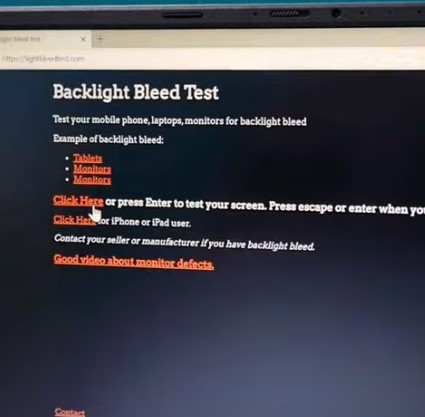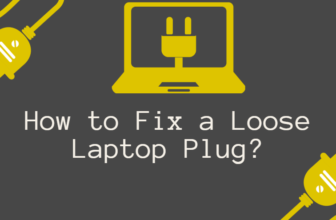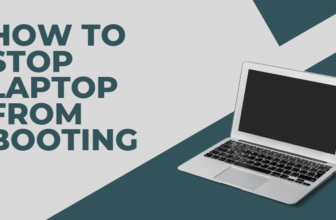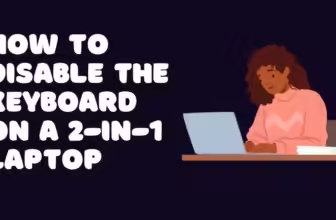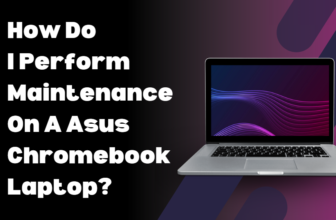How to Fix Screen Bleeding on a Laptop: A DIY Guide for Frustrated Users
Alright, let’s tackle this glowing annoyance head-on. If your laptop screen looks like it’s hosting a rave at the edges, you’ve got screen bleeding. It’s distracting, it’s irritating, and it might even be a sign of deeper problems.
I’m here to guide you through the wilderness of fixes, from the simple to the slightly more daring.
What is Screen Bleeding, Anyway?
Screen bleeding, also known as backlight bleed, is an uneven illumination around the edges of your LCD screen.
It’s like a flashlight shining through a crack – instead of a uniform glow, you get annoying patches of light. This is caused by a few things:

There are actually two types of screen bleeding you might encounter:
- Backlight bleed: The more common culprit, this is where the LED backlight leaks through the edges of the screen.
- IPS glow: This is a characteristic of IPS panels (a type of LCD screen). It’s usually less noticeable than backlight bleed and more apparent when viewing the screen at an angle.
Why Should You Care?
Beyond being a visual annoyance, screen bleeding can:

- Strain your eyes: Those bright spots can make it harder to focus, leading to headaches and fatigue.
- Worsen over time: If left unchecked, screen bleeding can spread and become even more distracting.
- Indicate a faulty screen: In some cases, it’s a symptom of a bigger problem that might require a replacement.
Now, a little bit is to be expected with many screens, especially IPS panels. But if it’s distracting you or getting worse, it’s time to take action.
Identifying the Bleeding: Sherlock Holmes Mode Activated
Here’s how to tell if your laptop is suffering from this luminous affliction:

Easy Fixes: Before You Grab the Toolbox
Sometimes, a little tweaking is all it takes:
- Adjust pressure (carefully!): Very gently pushing on the edges of the screen can sometimes realign things and reduce the bleed.
- Warning: Be extremely cautious, as too much pressure can damage the screen.
- Clean the screen: Dust and debris can sometimes exacerbate the issue. A microfiber cloth and some screen cleaner can work wonders.
- Update graphics drivers: Outdated drivers can sometimes cause display issues. Check your manufacturer’s website for the latest versions.
Software Solutions: Unleash Your Inner Tech Wizard
If the simple stuff doesn’t work, let’s dive into the digital realm:
- Calibrate your display: Most operating systems have built-in tools for color calibration. This might help even out the backlight.
- Try third-party software: Programs like f.lux or DisplayCAL can offer more advanced options for adjusting color and brightness.
Hardware Solutions: For the Brave and the Bold
If you’re feeling adventurous (and your laptop is out of warranty), you can try:
- Tightening screws: Carefully opening up your laptop and tightening any loose screws might do the trick. Disclaimer: This is risky and could void your warranty. Proceed with caution!
- Replacing the screen: This is the nuclear option, but if all else fails, a new screen will definitely solve the problem. Expect to pay anywhere from $50-$200 for a replacement screen, depending on your laptop model.
Prevention: Better Safe Than Glowing

- Handle with care: Don’t toss your laptop around like a frisbee.
- Use a screen protector: It won’t prevent screen bleeding, but it can protect against scratches and other damage.
- Keep it cool: High temperatures can stress the components and make bleeding worse. Use a cooling pad or ensure proper ventilation.
When to Call in the Pros
If your laptop is still under warranty, contact the manufacturer. They might fix it for free or offer a replacement. If not, a qualified technician can diagnose the issue and offer a solution.
Is Screen Bleeding Normal? It Depends…
A tiny bit of backlight bleed around the edges is common, especially in budget laptops. But if it’s bright, distracting, or covering a large area of the screen, it’s not something you should have to live with.
The Future: Bye-Bye Bleeding?
The good news is that as display technology advances, screen bleeding is becoming less common. OLED displays, for example, don’t suffer from backlight bleed at all. So, there’s hope for a brighter future – literally!
Over to You: Share Your Screen Bleeding Saga
Have you battled screen bleeding and emerged victorious? Share your tips, tricks, and frustrations in the comments below! Let’s help each other out and create a bleed-free community.