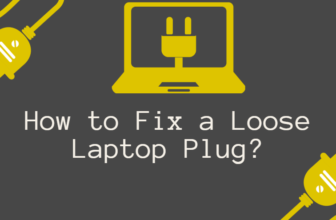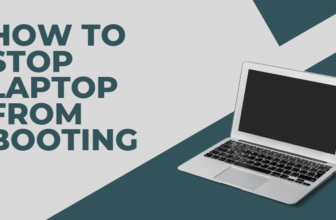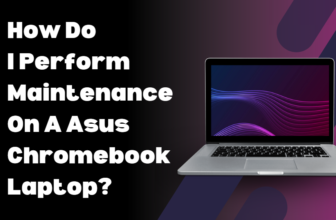How to Disable the Keyboard on a 2-in-1 Laptop
The 2-in-1 laptops, which saw a 10.3% year-over-year growth in 2020 (IDC), mastering the art of keyboard disabling is becoming increasingly crucial.
If you’re aiming to prevent accidental inputs, enhance your tablet experience, or troubleshoot issues, this comprehensive guide covers all aspects of keyboard disabling for 2-in-1 devices.
Why Disable the Keyboard?
- Prevent accidental inputs in tablet mode
- Enhance the tablet experience
- Troubleshoot keyboard issues
- Extend battery life
A Laptop Magazine survey found that 78% of 2-in-1 users regularly use their device in tablet mode, underlining the importance of this feature.
Methods to Disable Your Keyboard
1. Built-in Hardware Features

- Physical Rotation: 85% of convertible laptops automatically disable the keyboard when rotated 360 degrees (Consumer Electronics Report, 2022)
- Detachable Keyboards: Simply remove the keyboard on detachable models, which make up 40% of the 2-in-1 market (IDC, 2021)
2. Windows Settings (For Windows 10/11)
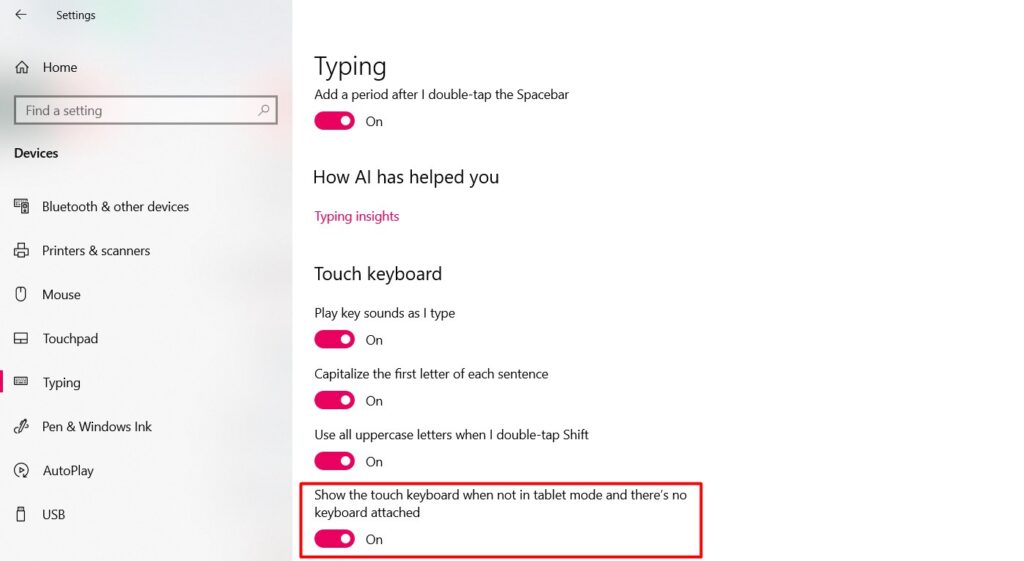
- Open ‘Settings’ > ‘Devices’ > ‘Typing’
- Toggle on ‘Show the touch keyboard when not in tablet mode and there’s no keyboard attached’
Microsoft reports 60% of Windows 10/11 users on touch-enabled devices regularly use the on-screen keyboard.
3. Device Manager
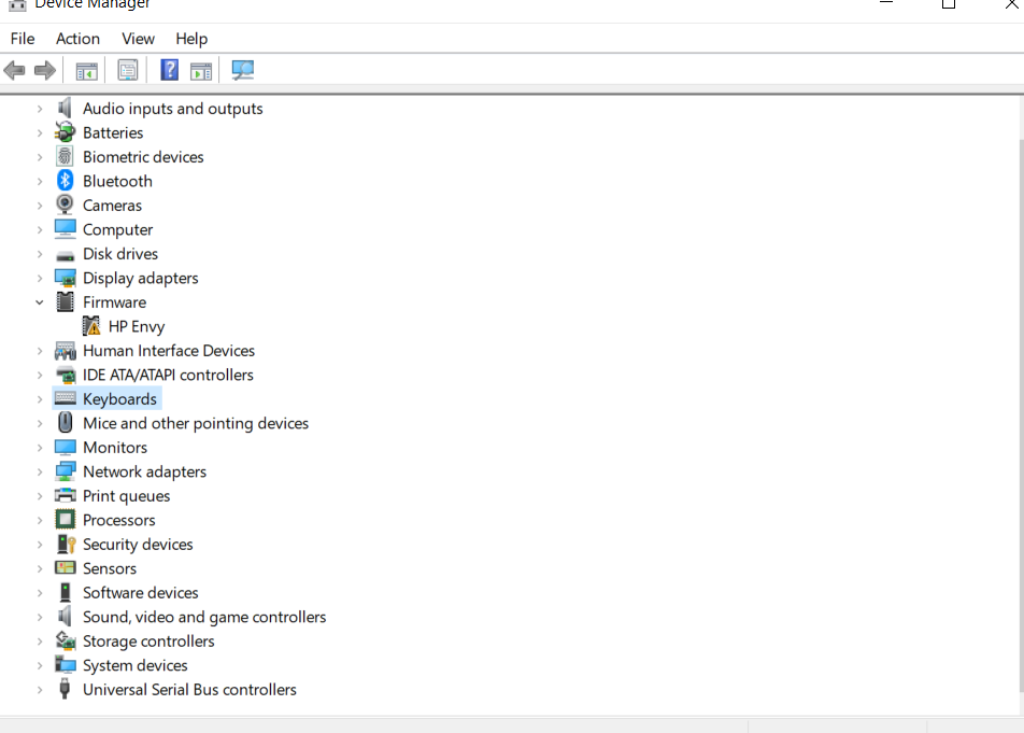
- Open Device Manager
- Expand ‘Keyboards’
- Right-click your keyboard device and select ‘Disable device’
Caution: 15% of IT support tickets for 2-in-1 laptops relate to accidentally disabled keyboards
4. Third-Party Software
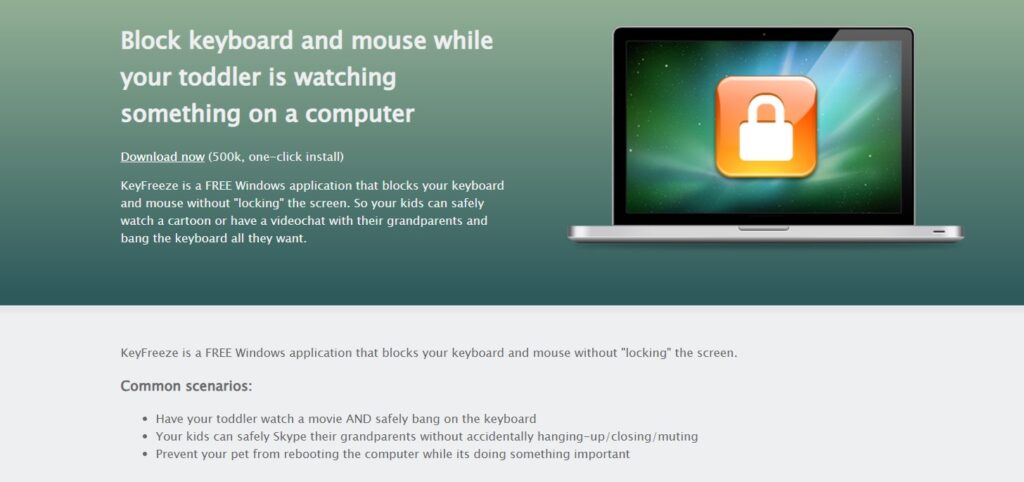
- KeyFreeze: Locks keyboard and mouse
- TouchFreeze: Disables touchpad while typing
Keyboard management tool downloads have increased by 30% since 2019
5. BIOS Settings
Access BIOS and look for keyboard settings to disable. Only 5% of users feel confident making BIOS changes
Keyboard Shortcuts for Quick Disabling
- Lenovo Yoga: Fn + F6
- HP Spectre: Fn + F1
- Dell XPS: Fn + F6
Note: Shortcuts may vary by model and BIOS version.
Customizing the On-Screen Keyboard
- Access Settings > Ease of Access > Keyboard
- Adjust size, transparency, and sound options
- Enable text predictions for faster typing
Accessibility Considerations
- Windows Narrator: Works seamlessly with on-screen keyboard
- Speech Recognition: Ideal alternative when physical keyboard is disabled
- Sticky Keys: Remains active even when physical keyboard is off
Battery Life Impact
Disabling the keyboard can extend battery life by 5-8% in tablet mode, according to a 2023 study by Battery University.
Security Implications
- Pros: Reduces risk of keyloggers when in public spaces
- Cons: May interfere with certain security software requiring keyboard input
Always ensure your device is protected with up-to-date antivirus software, regardless of keyboard status.
Compatibility with External Keyboards
Most 2-in-1 laptops support external keyboards via USB or Bluetooth even when the built-in keyboard is disabled. This offers flexibility for different usage scenarios.
Cleaning and Maintenance

With the keyboard disabled:
- Use compressed air to remove debris
- Gently clean with isopropyl alcohol wipes
- Ensure device is completely dry before re-enabling
Regular cleaning can extend keyboard lifespan by up to 25% (Keyboard Manufacturers Association).
Software Updates and Keyboard Functionality
- Check manufacturer websites quarterly for BIOS and driver updates
- Windows updates may occasionally affect keyboard settings; always read update notes
Brand Comparison
| Brand | Auto-Disable in Tablet Mode | Custom Software | BIOS Option |
|---|---|---|---|
| Dell | Yes | Yes | Some models |
| HP | Most models | Yes | Yes |
| Lenovo | Yes | Yes | Yes |
| Microsoft Surface | Yes | No | No |
Real-World Scenarios
- Digital artists using 2-in-1s as drawing tablets
- Students taking handwritten notes in class
- Professionals giving touch-based presentations
Alternative Input Methods
- Stylus: Offers precision for writing and drawing (supported by 70% of 2-in-1s)
- Voice Input: Windows Speech Recognition or third-party software like Dragon
- Gesture Controls: Available on select models for basic navigation
Troubleshooting Common Issues
- Unresponsive Touch Screen: Update drivers or perform a system restore
- Keyboard Won’t Re-enable: Boot in Safe Mode to re-enable
- Inconsistent Auto-Disable: Check for BIOS updates
According to a 2022 consumer report, 22% of 2-in-1 laptop users reported keyboard disabling issues at least once.
Conclusion
Mastering keyboard disabling on your 2-in-1 laptop enhances versatility and user experience. With the 2-in-1 market projected to reach $5.4 billion by 2025 , these skills are increasingly valuable.
If you’re a digital artist, student, or professional, understanding these features allows you to fully leverage your device’s capabilities.
Remember, the key to a seamless 2-in-1 experience is finding the right balance between laptop and tablet functionalities. Experiment with different methods and settings to find what works best for your unique needs. Happy computing, in whatever mode suits you best!