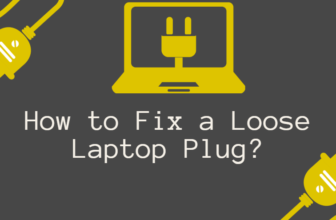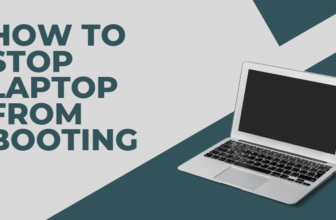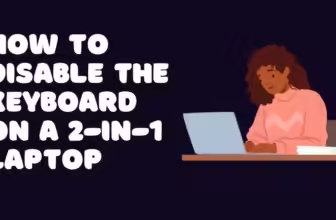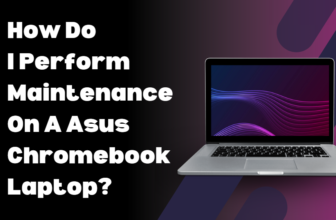Guidelines for Safely Cleaning Your Laptop Screen: Tips and Techniques
Maintaining a pristine laptop screen transcends mere aesthetics; it is imperative for optimal visual clarity, functionality, and longevity.
How To Clean Laptop Screen Steps
Let’s cut through the clutter and get real: the internet is overflowing with well-meaning advice, but not all of it hits the mark.
When it comes to laptop screen cleaning, it’s easy to get caught up in the hype and fall for misleading information.
Remember that time your well-intentioned aunt recommended using window cleaner on your laptop screen before recording?
Yeah, let’s not repeat that disaster. Her laptop screen now has an uncanny rainbow sheen that no amount of cleaning seems to fix.
This guide elucidates a systematic approach to screen cleaning, encompassing the selection of appropriate tools, preparation of the laptop, choice of cleaning solutions, and meticulous execution of the cleaning process.
Why It’s Important to Clean Your computer Screen
Neglecting routine computer screen maintenance is a grave error with multifaceted consequences. A clean screen is paramount for:
Unimpeded Visual Acuity: A pristine screen facilitates effortless reading and image comprehension, crucial for tasks ranging from coding to content consumption.
Mitigation of Eye Strain: Prolonged exposure to a dirty screen can induce ocular fatigue, headaches, and blurred vision, hindering productivity and comfort.
Optimized Touchscreen Functionality: A clean touchscreen ensures seamless interaction and responsiveness, critical for devices reliant on tactile input.
Preservation of Screen Integrity: Accumulated debris can microscopically abrade the screen surface, leading to permanent damage, including scratches and discoloration.
Tools and Materials Needed for Cleaning a Laptop Screen
Effective screen cleaning necessitates a curated selection of tools and materials:
Microfiber Cloth: This soft, lint-free fabric is indispensable for streak-free cleaning without scratching the delicate screen surface.
Opt for high-quality cloths with a dense weave for optimal results, such as the MagicFiber Microfiber Cleaning Cloths
Distilled Water: This purified water, devoid of minerals and impurities, is the optimal liquid for screen cleaning. Tap water can leave mineral deposits that mar the screen’s clarity.
White Vinegar (Diluted): This mild acid, when diluted with distilled water in a 1:1 ratio, can effectively dissolve stubborn stains and residue without harming the screen.
Isopropyl Alcohol (70%, Optional): A 70% isopropyl alcohol solution can be employed for disinfecting the screen, but caution is advised as excessive use can damage certain screen coatings. Only use on screens explicitly stated as compatible with alcohol.
Preparing Your Laptop for Cleaning
Before embarking on the cleaning process, adherence to a pre-cleaning protocol is non-negotiable:

Power Down: Ensure the laptop is completely shut down and disconnected from any power source to prevent electrical mishaps.
Close Applications: Terminate all running programs to prevent accidental input during cleaning and avoid potential data loss.
Cool Down: Allow the laptop to cool down if it has been in use to prevent the cleaning solution from evaporating too quickly and leaving streaks.
Cleaning the Screen: A Step-by-Step Protocol

A systematic approach ensures a thorough and safe cleaning process:
Initial Dry Dusting:
Gently wipe the screen with a dry microfiber cloth to remove loose dust and debris. Use a light touch and avoid applying pressure.
Move the cloth in a straight line from top to bottom, or use a circular motion.
Damp Cleaning:
Slightly dampen a corner of a clean microfiber cloth with distilled water. Do not soak the cloth, as excess moisture can seep into your laptop.
If using diluted isopropyl alcohol, lightly dampen the cloth with the solution.
Gently wipe the screen again, following the same pattern as the dry dusting. Use a light touch to avoid pushing liquid into the screen.
If you encounter stubborn marks, apply slightly more pressure, but be careful not to press too hard.
Drying:
Use a dry section of the microfiber cloth (or a separate dry cloth) to wipe away any remaining moisture.
Make sure the screen is completely dry before closing your laptop.
Important Tips:
- Never spray liquid directly onto the screen. Always dampen the cloth instead.
- Avoid harsh cleaning products like window cleaners, as they can damage the screen’s coating.
- Do not use paper towels or tissues, as they can scratch the screen.
- If your laptop has a touchscreen, check the manufacturer’s instructions for specific cleaning recommendations.
- Clean your screen regularly to prevent the buildup of dirt and grime.
Eradicating Stubborn Stains
Tenacious stains warrant a more focused approach:
Vinegar Solution: For fingerprints, grease, or dried residue, employ the diluted white vinegar solution (1:1 ratio with distilled water). Its mild acidity aids in dissolving these substances.
Commercial Cleaners: If the vinegar solution proves ineffective, consider a reputable commercial screen cleaner. Apply sparingly and test on a small, inconspicuous area first.
Professional Intervention: For exceptionally stubborn or extensive staining, professional cleaning may be warranted. Consult a qualified technician to avoid irreversible damage.
Cleaning Diverse Screen Types
Different screen types necessitate nuanced cleaning approaches:
Matte Screens: These screens, commonly found on older laptops, are less prone to fingerprints but more susceptible to scratches. Exercise caution and use minimal pressure when cleaning.
Glossy Screens: While visually appealing, these screens readily attract fingerprints and smudges. Regular cleaning is essential, but avoid excessive pressure to prevent surface damage.
Touchscreens: These screens require extra care due to their delicate nature and sensitivity to pressure. Use a light touch and avoid harsh chemicals t
Best Cleaning Solutions for Laptop Screens

A plethora of cleaning solutions exist, each with its own merits and drawbacks:
Distilled Water: The safest and most universally compatible solution, ideal for routine cleaning. It is gentle on all screen types and leaves no residue.
Diluted White Vinegar: A potent yet gentle solution for tackling stubborn grime, particularly fingerprints and oily residue. Its acidic nature helps break down these substances.
Commercial Screen Cleaners: While convenient, these pre-mixed solutions often contain chemicals that can potentially damage the screen over time. Exercise caution and select reputable brands that explicitly state compatibility with your screen type. Popular options include iKlear Screen Cleaning Kit and WHOOSH! Screen Shine.
Gentle Cleaning Solutions
To ensure a safe and effective cleaning process, it’s crucial to choose the right cleaning solution.
Harsh chemicals can damage the delicate screen coating, leading to irreversible damage.
Instead, opt for specialized screen cleaning solutions designed to gently remove dirt and grime without leaving streaks or residue.
Top Picks for Screen Cleaning Solutions:

WHOOSH! Screen Shine: A popular choice among tech enthusiasts, WHOOSH! Screen Shine is formulated to safely clean screens of all types, including laptops, smartphones, and tablets. Its streak-free formula leaves a sparkling finish, enhancing your viewing pleasure.
iCloth Screen Cleaning Kit: This comprehensive kit includes a microfiber cleaning cloth and a spray bottle filled with a gentle cleaning solution. The iCloth is specially designed to remove fingerprints and smudges without scratching the screen surface.
EVEO Microfiber Cleaning Cloths: These ultra-soft cloths are perfect for gently wiping away dust and debris from your laptop screen. Their lint-free design ensures a streak-free clean, leaving your screen looking its best.
How to Clean a Laptop Screen with Water and Vinegar?
- Combine equal parts distilled water and white vinegar in a spray bottle.
- Lightly mist a microfiber cloth with the solution. Avoid oversaturating the cloth.
- Gently wipe the screen in a circular motion, starting from the center and moving outwards.
- If necessary, apply slightly more pressure to remove stubborn stains.
- Wipe the screen dry with a clean section of the microfiber cloth.
Using Commercial Screen Cleaners
- Select a reputable screen cleaner specifically designed for electronic displays.
- Follow the manufacturer’s instructions for application.
- Typically, spray the cleaner onto a microfiber cloth and then wipe the screen.
How to Avoid Damaging Your Laptop Screen While Cleaning
- Avoid Harsh Chemicals: Refrain from using abrasive cleaners, ammonia, bleach, or any other harsh chemicals that can damage the screen’s coating.
- No Direct Spraying: Never spray cleaning solution directly onto the screen. Always apply it to the microfiber cloth first.
- Gentle Pressure: Use gentle pressure when wiping the screen to avoid causing damage.
- Proper Cloth: Always use a soft, lint-free microfiber cloth. Avoid paper towels, tissues, or coarse fabrics.
What can degrade the oleophobic coating?
Frequency of Screen Cleansing
The optimal cleaning frequency hinges on usage patterns and environmental factors:
High-Usage Laptops: Laptops subjected to frequent use in dusty or humid environments necessitate more frequent cleaning, potentially on a weekly basis.
Infrequent Use: Laptops used sparingly in controlled environments may only require cleaning every few weeks.
Visual Inspection: Ultimately, the need for cleaning should be dictated by the screen’s visual condition. If smudges or debris impede visibility, cleaning is warranted.
DIY Screen Cleaning Solutions: An Evaluation
DIY solutions offer cost-effectiveness and customization but require caution:
Advantages: Inexpensive, readily available ingredients, and customizable to specific needs.
Disadvantages: Potential for error in mixing ratios, risk of damage if improper ingredients are used, and may not be as effective as commercial cleaners for stubborn stains.
Popular DIY Recipes: Distilled water and white vinegar (1:1), distilled water and isopropyl alcohol (50:50), or a weak solution of dish soap and distilled water (a few drops per cup).
Safe Cleaning Practices for Touchscreen Laptops
Touchscreen laptops demand specialized care:
- Light Touch: Use minimal pressure to avoid damaging the sensitive touchscreen sensors.
- Microfiber Only: Exclusively use microfiber cloths, as rougher materials can scratch the screen.
- Avoid Harsh Chemicals: Refrain from using ammonia, bleach, or other harsh chemicals that can degrade the oleophobic coating, which repels fingerprints.
- Screen Protectors: Consider applying a screen protector designed for touchscreens to provide an additional layer of protection.
How to Clean a Laptop Screen Without Leaving Streaks

Streak-free cleaning is achievable through meticulous technique:
- Proper Dampness: Ensure the microfiber cloth is damp but not soaked. Wring out excess liquid before wiping.
- Circular Motion: Employ a consistent circular motion to distribute the cleaning solution evenly and prevent streaks.
- Multiple Passes: Make multiple passes over the screen, overlapping each wipe to ensure thorough cleaning.
- Dry Immediately: Immediately dry the screen with a dry section of the microfiber cloth to prevent streaks from forming.
Can You Use Alcohol to Clean a Laptop Screen?
70% isopropyl alcohol can be used sparingly to disinfect laptop screens, but exercise caution:
Test First: Before applying to the entire screen, test on a small, inconspicuous area to ensure compatibility.
Dilute: If using, dilute with distilled water in a 1:1 ratio to minimize the risk of damage.
Avoid Overuse: Excessive alcohol use can strip the screen’s protective coatings and lead to dryness and cracking.
What Not to Use to Clean a Laptop Screen
Certain substances are strictly prohibited for screen cleaning:
Paper Products: Paper towels, tissues, or napkins can leave lint and scratch the screen.
Harsh Chemicals: Ammonia, bleach, window cleaner, and abrasive cleaners can irreparably damage the screen’s delicate coating.
Abrasive Materials: Scouring pads, rough sponges, or any material that can scratch the screen should be avoided.
Cleaning a Laptop Screen On the Go
While thorough cleaning is best performed at a stationary location, maintaining screen hygiene while traveling is achievable:
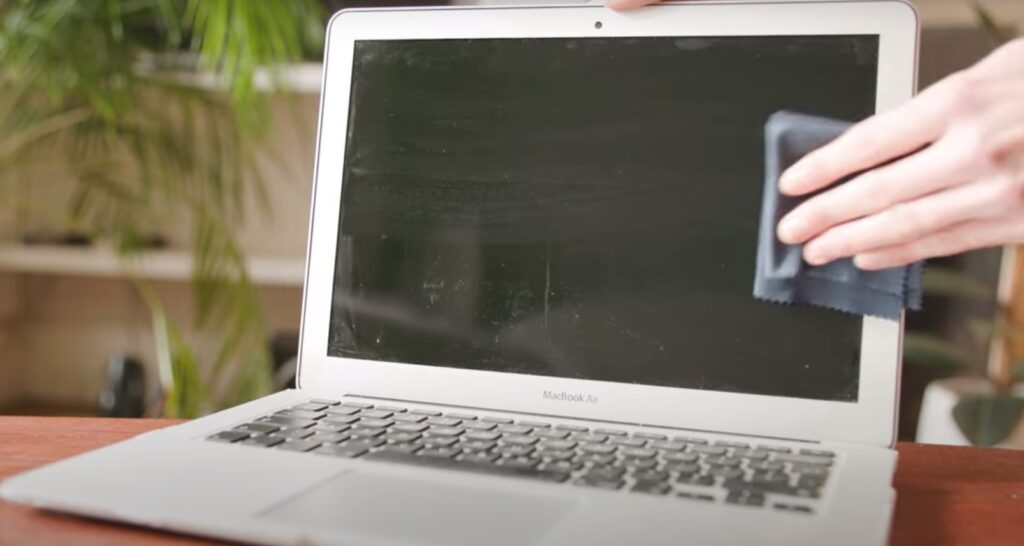
Microfiber Cloth: Always carry a clean microfiber cloth in your laptop bag for quick touch-ups.
Screen Cleaning Wipes: Individually packaged, pre-moistened screen cleaning wipes offer a convenient on-the-go solution. Opt for reputable brands like ZEISS Pre-Moistened Lens Cleaning Wipes.
DIY Travel Kit: Create a compact travel kit containing a small spray bottle with distilled water and a few microfiber cloths.
How to Maintain a Clean Laptop Screen
Consistent maintenance is key to preserving a pristine screen:
Clean Hands: Wash your hands before using the laptop to minimize fingerprint transfer.
Screen Protectors: Apply a screen protector to shield the screen from scratches and smudges. Consider options like the Spigen Glas.tR EZ Fit Screen Protector.
Closed Lid: Keep the laptop lid closed when not in use to prevent dust accumulation.
Regular Cleaning: Establish a cleaning schedule based on usage and environmental conditions.
Common Mistakes When Cleaning a Laptop Screen
Avoid these common pitfalls to ensure safe and effective cleaning:
- Excessive Moisture: Using too much cleaning solution can damage the screen and internal components.
- Harsh Chemicals: Avoid abrasive cleaners, ammonia, bleach, and other harsh chemicals.
- Rough Materials: Refrain from using paper towels, tissues, or other abrasive materials that can scratch the screen.
- Excessive Pressure: Apply gentle pressure to avoid damaging the screen’s delicate surface.
Best Microfiber Cloths for Cleaning Screens
Several microfiber cloths excel in screen cleaning:
- MagicFiber Microfiber Cleaning Cloths: Known for their softness, absorbency, and lint-free properties.
- Camkix Microfiber Cleaning Cloths: Offer a high thread count for superior cleaning performance.
- Care Touch Lens Cleaning Cloths: Ideal for delicate screens due to their ultra-soft texture.
Top Screen Cleaning Kits
Screen cleaning kits offer convenience and value:
iKlear Screen Cleaning Kit: Includes cleaning solution, microfiber cloths, and a squeegee for streak-free cleaning.
EVEO Microfiber Cleaning Cloths with Spray Bottle: Combines high-quality cloths with a refillable spray bottle for versatile cleaning.
WHOOSH! Screen Shine Go Travel Kit: A compact kit with screen cleaner and microfiber cloths, ideal for on-the-go cleaning.
Best Screen Cleaning Sprays and Solutions
For those preferring pre-mixed solutions, consider these options:
- WHOOSH! Screen Shine: A popular cleaner known for its effectiveness and gentle formula.
WHOOSH! Screen Shine
Essential Accessories for Maintaining a Clean Laptop
Beyond cleaning solutions, consider these accessories:
- Screen Protectors: Shield the screen from scratches and reduce the need for frequent cleaning.
- Keyboard Covers: Prevent dust and debris from entering the keyboard, minimizing the risk of damage.
- Compressed Air Canisters: Use to dislodge dust and debris from hard-to-reach areas.
- Laptop Cleaning Brush: A soft-bristled brush for gently removing dust from the keyboard and vents.
How to Store Cleaning Supplies for Longevity
Proper storage ensures the efficacy and longevity of your cleaning supplies:
- Microfiber Cloths: Store in a clean, dry environment to prevent contamination. Wash regularly with mild detergent and avoid fabric softeners.
- Cleaning Solutions: Keep in a cool, dark place away from direct sunlight. Seal containers tightly to prevent evaporation.
- Accessories: Store screen protectors, keyboard covers, and cleaning brushes in their original packaging or a protective pouch to prevent damage.
By adhering to this comprehensive guide, you can confidently maintain a pristine laptop screen, optimizing its visual clarity, functionality, and longevity. A clean screen is an investment in your productivity and user experience, ensuring that your laptop remains a reliable and enjoyable tool for years to come.
How to Clean a Laptop Screen with Household Items
Resourcefulness is key when specialized cleaning products are unavailable. Common household items can effectively clean your laptop screen:
- Distilled Water: This purified water, free of minerals and impurities, is the safest and most accessible cleaning agent. Lightly dampen a microfiber cloth and gently wipe the screen in a circular motion.
- White Vinegar Solution: A mixture of equal parts distilled water and white vinegar creates a mild yet powerful solution for dissolving fingerprints and grime. Apply sparingly to a microfiber cloth and wipe the screen.
- Eyeglass Cleaning Solution: In a pinch, a diluted eyeglass cleaning solution can be used, but ensure it is ammonia-free to avoid damaging the screen.
Comparing Popular Screen Cleaning Products
The market offers a wide array of screen cleaning products, each with varying formulations and effectiveness:
- WHOOSH! Screen Shine: Renowned for its streak-free formula and versatility, this cleaner is safe for various screen types. It effectively removes fingerprints, dust, and smudges while leaving a protective coating that repels future contaminants.
- iKlear Screen Cleaning Kit: This comprehensive kit includes a cleaning solution, microfiber cloths, and a squeegee, providing a complete cleaning solution in one package. Its travel-sized components make it ideal for on-the-go maintenance.
- ZEISS Pre-Moistened Lens Cleaning Wipes: These individually packaged wipes offer convenience and portability. They are formulated with a gentle cleaning solution that effectively removes smudges and fingerprints without streaking.
- EVEO Microfiber Cleaning Cloths with Spray Bottle: This set includes high-quality microfiber cloths and a refillable spray bottle, allowing you to use your preferred cleaning solution, whether distilled water or a specialized cleaner.
Benefits of Regular Screen Cleaning for Eye Health
A clean laptop screen directly impacts eye health and visual comfort:
- Reduced Eye Strain: A dirty screen forces your eyes to work harder to focus, leading to fatigue and discomfort. Regular cleaning ensures optimal clarity, reducing strain.
- Minimized Glare: Smudges and fingerprints can scatter light, causing glare that further strains the eyes. A clean screen minimizes glare and enhances visual comfort.
- Prevention of Headaches: Eye strain and glare are common triggers for headaches. Maintaining a clean screen can help prevent these headaches and improve overall well-being.
- Improved Focus: A clear, smudge-free screen allows for better concentration and focus, enhancing productivity and reducing the likelihood of errors.
How to Clean a Laptop Screen in Humid Conditions
Humidity can pose challenges to screen cleaning, as moisture in the air can lead to streaks and slower drying times. To effectively clean your laptop screen in humid conditions:
- Air Conditioning: If possible, clean the screen in an air-conditioned environment to reduce humidity levels.
- Increased Wiping: Make multiple passes with the microfiber cloth, ensuring each wipe overlaps the previous one, to effectively remove moisture and prevent streaks.
- Vinegar Solution: If distilled water alone leaves streaks, consider using a diluted vinegar solution to cut through the humidity and achieve a streak-free finish.
- Patience: Allow the screen to air dry completely before closing the laptop lid.
Eco-Friendly Screen Cleaning Solutions
Prioritizing eco-consciousness in screen cleaning is achievable with several options:
- Distilled Water and Vinegar: This simple yet effective solution is both safe for the environment and your screen.
- Microfiber Cloths: These reusable cloths are a sustainable alternative to disposable wipes.
- Eco-Friendly Commercial Cleaners: Choose brands that prioritize biodegradable ingredients and recyclable packaging.
- Avoid Harsh Chemicals: Refrain from using cleaners containing ammonia, alcohol, or other harsh chemicals that can harm the environment.
Screen Cleaning Hacks for Busy Professionals
Time-strapped professionals can benefit from these quick and efficient cleaning hacks:
- Keep a Microfiber Cloth Handy: Always have a microfiber cloth readily available for quick touch-ups throughout the day.
- Use a Screen Protector: A screen protector not only protects the screen from scratches but also makes cleaning easier, as fingerprints and smudges can be wiped off more easily.
- Schedule Regular Cleaning: Set a reminder to clean your screen weekly or bi-weekly to prevent the buildup of grime and dust.
- Delegate Cleaning: If you have a dedicated IT department or cleaning service, consider adding screen cleaning to their routine tasks.
The Impact of Dust on Laptop Screen Performance
Dust is not merely an aesthetic nuisance; it can significantly impact your laptop screen’s performance and longevity:
- Reduced Clarity: Dust particles scatter light, reducing contrast and sharpness, making the screen appear dull and hazy. This can strain your eyes and make it difficult to discern details.
- Increased Glare: Dust particles can also reflect light, creating glare that further impairs visibility, especially in bright environments.
- Touchscreen Interference: Dust accumulation on a touchscreen can interfere with its responsiveness and accuracy, leading to frustrating user experiences.
- Potential for Scratches: Over time, dust particles can accumulate in crevices and act as abrasives, scratching the screen’s surface and causing permanent damage.
Cleaning Laptops with Built-in Screen Protectors
Laptops equipped with factory-installed screen protectors require a slightly modified cleaning approach:
- Gentle Cleaning: Use a microfiber cloth dampened with distilled water or a specialized screen cleaner. Avoid excessive pressure, as the protector may be less scratch-resistant than the underlying screen.
- Avoid Harsh Chemicals: Refrain from using alcohol-based cleaners or abrasive materials, as they can damage the protector’s coating.
- Replacement: If the protector becomes severely scratched or damaged, consider replacing it to maintain optimal screen clarity and protection.
The Role of Screen Cleaning in Prolonging Laptop Lifespan
Regular screen cleaning is not only essential for maintaining visual clarity and functionality but also plays a role in extending the overall lifespan of your laptop:
- Reduced Heat Buildup: Dust accumulation on the screen can obstruct airflow and contribute to heat buildup, which can strain internal components and shorten their lifespan.
- Prevention of Component Damage: Dust particles can find their way into the laptop’s interior, potentially damaging sensitive components like the fan and motherboard. Regular cleaning can help prevent this.
- Preservation of Resale Value: A well-maintained laptop with a pristine screen will fetch a higher resale value when you eventually decide to upgrade.
How to Educate Children on Proper Screen Cleaning
Teaching children how to clean their laptop screens instills responsibility and fosters good habits:
- Supervision: Initially, supervise children as they clean their screens to ensure they use the correct techniques and materials.
- Simplified Instructions: Provide clear, easy-to-follow instructions with visual aids.
- Safe Cleaning Solutions: Use only child-safe cleaning solutions, such as distilled water or diluted vinegar. Avoid harsh chemicals and alcohol-based cleaners.
- Make it Fun: Turn screen cleaning into a game or reward system to encourage participation and make it a positive experience.
Cleaning Techniques for Large Laptop Screens
Larger screens require a slightly adjusted approach:
Support the Screen: When cleaning a large screen, use one hand to support the back of the screen to prevent excessive pressure and potential damage.
Sectioned Cleaning: Divide the screen into sections and clean each section individually to ensure thorough coverage.
Specialized Tools: Consider using a larger microfiber cloth or a cleaning tool with an extended handle for easier reach.
How to Deal with Screen Cleaning Emergencies (e.g., spills)
In the event of a spill, act quickly to minimize damage:
Power Off: Immediately turn off the laptop and unplug it from the power source.

Absorb Liquid: Use a dry, absorbent cloth to gently blot up the spill. Avoid wiping, as this can spread the liquid.
Distilled Water: If the spill is water-based, dampen a microfiber cloth with distilled water and gently wipe the affected area.
Professional Help: If the spill is sticky or contains sugary substances, seek professional cleaning to avoid further damage.
Myths About Screen Cleaning: What Works and What Doesn’t
Dispelling common misconceptions can prevent costly mistakes:
Myth: You can use any household cleaner on your laptop screen.
Fact: Only use cleaners specifically designed for electronic screens to avoid damage.
Myth: Wiping with a dry cloth is sufficient for cleaning.
Fact: Dry wiping can push dust particles around and potentially scratch the screen. Always use a dampened microfiber cloth.
Myth: Applying pressure is necessary to remove stubborn stains.
Fact: Excessive pressure can damage the screen. Use a gentle touch and a suitable cleaning solution.
Preventing Screen Smudges and Fingerprints
Proactive measures can minimize the need for frequent cleaning:
Clean Hands: Always wash your hands before using the laptop.
Screen Protector: Apply a screen protector to create a barrier against fingerprints and smudges.
Stylus: Use a stylus for touchscreen interaction to minimize direct contact with the screen.
Regular Cleaning: Even with preventive measures, regular cleaning is still necessary to maintain optimal screen clarity and hygiene.

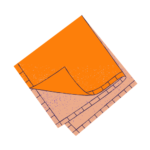





 MagicFiber Microfiber Cleaning Cloths” />
MagicFiber Microfiber Cleaning Cloths” />