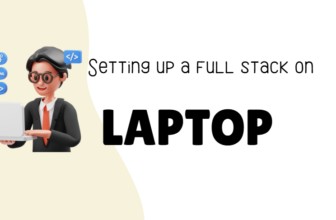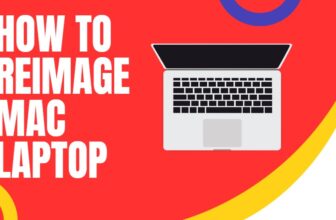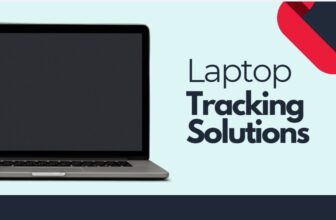Can You Upgrade a Laptop CPU? A Tech Enthusiast’s Guide
What You Need to Know
In most modern laptops, the CPU is soldered to the motherboard and cannot be upgraded. However, there are some exceptions:
- Older laptops: Some older laptops might have socketed CPUs that can be replaced.
- Framework Laptop: This modular laptop allows you to swap out the mainboard, including the CPU.
- Some high-end gaming laptops: Certain high-end models may offer limited CPU upgrade options.
Tip: If your laptop has a soldered CPU, you can still improve performance by upgrading the RAM or storage (SSD).
The heart of any computing device, the Central Processing Unit (CPU), is the engine that drives your laptop’s performance.
But can you tinker with this vital component to squeeze out more power?
Or is it a futile endeavor? Let’s dive into the intricacies of laptop CPU upgrades and separate fact from fiction.
Demystifying Laptop CPUs: The Brains of the Operation
The CPU, or processor, is the command center of your laptop, executing instructions, running applications, and managing tasks.
It’s the brain that determines how quickly and efficiently your laptop can handle everything from web browsing to video editing.
Laptop CPUs differ from their desktop counterparts in several ways. They’re typically smaller, consume less power, and generate less heat, making them ideal for portable devices.
However, these design considerations often come at the cost of reduced performance compared to desktop CPUs.
Common types of laptop CPUs include Intel’s Core i series (i3, i5, i7, i9) and AMD’s Ryzen series.
Each series offers a range of models with varying levels of performance and power consumption, catering to different needs and budgets.
The Feasibility Factor: Can Your Laptop CPU Be Upgraded?

The million-dollar question is whether or not you can actually upgrade your laptop’s CPU. Unfortunately, the answer is often no.
In most modern laptops, the CPU is soldered directly to the motherboard, making it impossible to remove and replace. This is done to save space, reduce weight, and improve thermal efficiency.
However, there are exceptions. Some high-end gaming laptops and certain models from brands like Framework offer socketed CPUs that can be upgraded.
These laptops are designed with modularity in mind, allowing users to swap out components for enhanced performance or longevity.
Compatibility Conundrum: More Than Just Plugging It In
Even if your laptop has a socketed CPU, upgrading isn’t as simple as plugging in a new chip. Several compatibility factors come into play:

Gearing Up for the Upgrade: Tools and Preparations
If your laptop’s CPU is upgradable and you’ve found a compatible replacement, it’s time to gather your tools and prepare for the upgrade process:
After the Upgrade: The Final Steps
Once you’ve completed the physical upgrade, it’s time to ensure everything is working smoothly:
Alternatives to Upgrading: When a CPU Swap Isn’t Viable
For most laptop users, a direct CPU upgrade simply isn’t an option due to the soldered nature of the chip.
But that doesn’t mean you’re stuck with your current performance level. There are a few alternative paths you can explore:

More RAM allows for smoother multitasking, while an SSD dramatically speeds up boot times and application loading.
These external enclosures house powerful desktop GPUs that connect to your laptop via Thunderbolt, effectively giving you a major graphical upgrade without the need to replace internal components.
However, this is a risky maneuver that can void your warranty, increase heat generation, and potentially damage your laptop if not done carefully.
It’s generally not recommended unless you’re comfortable with the risks and have a solid understanding of the process.
Potential Risks and Drawbacks: Proceed with Eyes Wide Open
Before diving into any upgrade or modification, it’s crucial to be aware of the potential risks and drawbacks:

- Warranty Voidance: Opening your laptop and tampering with its internal components will almost certainly void your warranty. If something goes wrong during the upgrade process, you’ll be on your own.
- Physical Damage: Laptops are delicate machines, and even a minor slip-up during the upgrade process can cause damage to the motherboard, CPU, or other components.
- Compatibility Issues: Even if you’ve carefully researched compatibility, there’s always a chance that your new CPU might not play nice with your laptop’s other hardware or software.
- Minimal Performance Gain: Depending on your laptop model and the CPU you choose, the performance improvement might be less significant than you expect. It’s essential to weigh the potential benefits against the cost and effort involved.
Conclusion: Upgrading Your Laptop CPU – Is It Worth It?
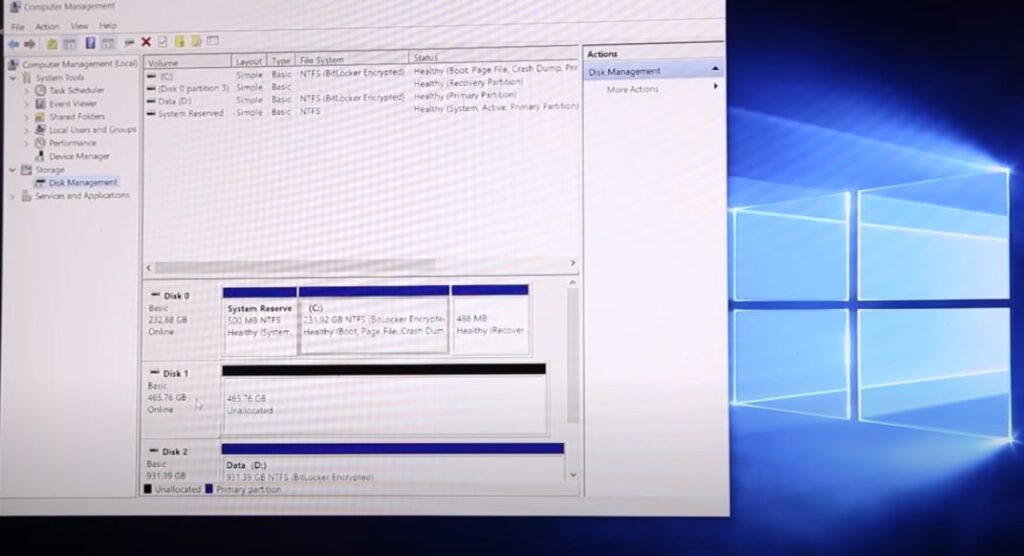
Upgrading your laptop’s CPU can be a thrilling prospect for tech enthusiasts seeking to boost performance. However, it’s important to approach this endeavor with realistic expectations and careful consideration.
If your laptop has a socketed CPU and you’re comfortable with the technical aspects involved, an upgrade might be a viable option.
However, for most users, exploring alternative solutions like RAM and SSD upgrades or investing in an eGPU might be a more practical and cost-effective path.
Remember, knowledge is power. By understanding the intricacies of laptop CPUs and the limitations of upgrades, you can make informed decisions about how best to enhance your computing experience.
FAQs
Can I upgrade the CPU on any laptop?
Unfortunately, no. Most modern laptops have soldered CPUs that cannot be upgraded.
How do I know if my CPU is soldered?
You can check your laptop’s specifications or consult the manufacturer’s website. Online forums and communities dedicated to your laptop model might also provide insights.
What are the signs that my laptop needs a CPU upgrade?
If your laptop struggles to handle everyday tasks, experiences slowdowns, or freezes frequently, it might be a sign that your CPU is a bottleneck.
Is it worth upgrading an old laptop’s CPU?
It depends on the age and model of your laptop. In some cases, an upgrade might give your laptop a new lease on life. However, if your laptop is several years old, it might be more cost-effective to invest in a new machine.