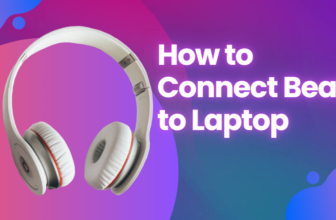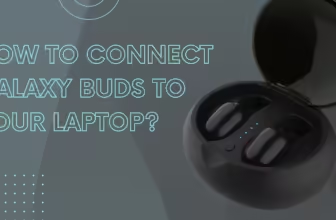why wont my laptop play video on vipbox?
Experiencing issues with Vipbox video playback on your laptop? This in-depth guide covers every possible cause and solution, from basic troubleshooting to advanced technical fixes.
Understanding Vipbox and Streaming Technology
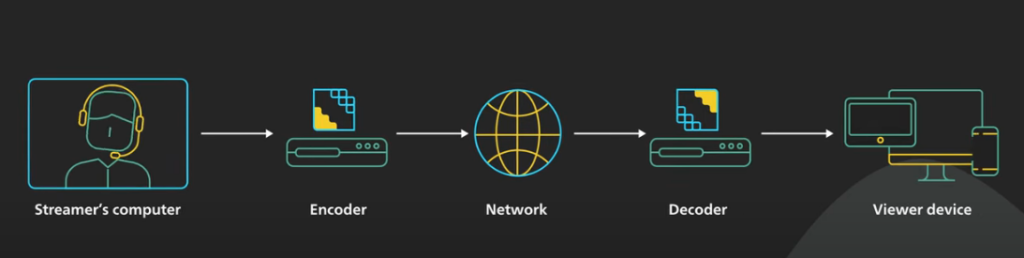
Before we dive into troubleshooting, let’s understand what VIP box is and how it works. Vipbox is a free sports streaming aggregator that doesn’t host content itself but provides links to streams hosted elsewhere. This setup introduces several potential points of failure:
- Content Delivery Networks (CDNs): Vipbox relies on various CDNs to deliver video content. If a CDN is experiencing issues, it can affect your stream.
- Video Players: Vipbox may use different video players (e.g., HTML5, Flash) depending on the source. Compatibility issues with these players can cause playback problems.
- Geoblocking: Some streams may be restricted to certain geographical regions, which can prevent playback if you’re outside the allowed area.
Common Issues and Detailed Solutions
1. Browser Compatibility and Configuration
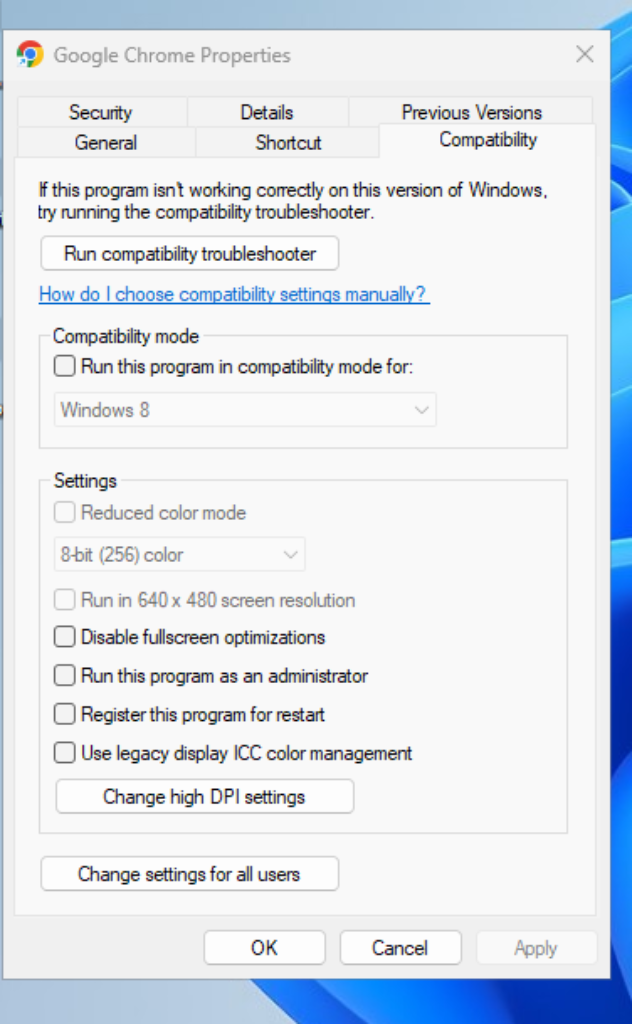
Your web browser plays a crucial role in streaming video. Here’s a detailed look at browser-related issues:
Clearing Browser Cache and Cookies
Over time, your browser accumulates data that can interfere with website functionality. Here’s how to clear it:
- Chrome: Settings > Privacy and security > Clear browsing data
- Firefox: Options > Privacy & Security > Cookies and Site Data > Clear Data
- Safari: Preferences > Privacy > Manage Website Data > Remove All
Updating Your Browser
Outdated browsers may lack necessary features for modern video streaming. Update process:
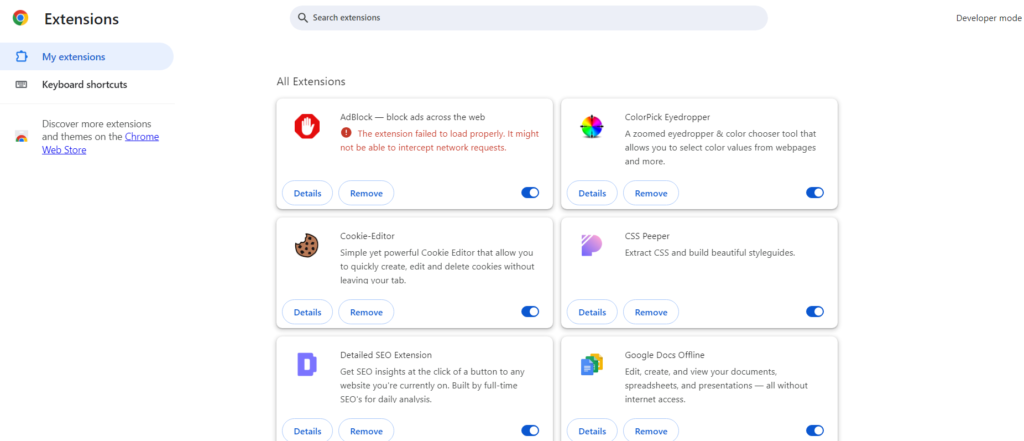
- Chrome: Click the three dots > Help > About Google Chrome
- Firefox: Click the menu button > Help > About Firefox
- Safari: Apple menu > App Store > Updates
Disabling Extensions
Some extensions can interfere with video playback. Try disabling them:
- Chrome: chrome://extensions/
- Firefox: about:addons
- Safari: Preferences > Extensions
2. Plugin and Codec Issues
Video playback relies on various plugins and codecs. Here’s what you need to know:
Flash Player (for older websites)
While Flash is deprecated, some older streaming sites still use it. If needed:
- Visit the official Adobe Flash Player website
- Download and install the latest version
- Restart your browser after installation
HTML5 Video Codecs
Modern browsers support HTML5 video, but codec support can vary. Common codecs include:
- H.264: Widely supported, but patented
- VP9: Open-source, used by YouTube
- AV1: Newer, more efficient codec
To check codec support, visit YouTube’s HTML5 page.
3. Network and Internet Connection
A stable, fast internet connection is crucial for smooth video streaming. Here’s how to troubleshoot:
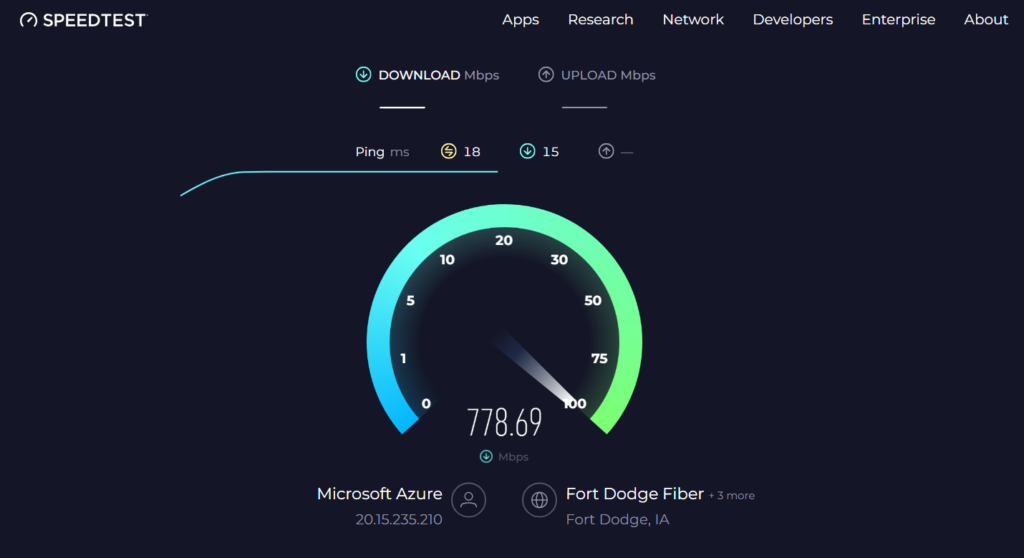
Running a Speed Test
- Visit Speedtest.net
- Click “Go” to run the test
- For smooth HD streaming, aim for at least 5 Mbps download speed
Restarting Your Router
- Unplug your router from the power source
- Wait for 30 seconds
- Plug it back in and wait for it to fully reboot (usually 2-3 minutes)
Using Ethernet Instead of Wi-Fi
Ethernet provides a more stable connection. To switch:
- Connect an Ethernet cable from your router to your laptop
- Your laptop should automatically detect and use the wired connection
- If not, go to your network settings and select the Ethernet connection
4. Ad Blockers and Vipbox
Ad blockers can interfere with video players on sites like Vipbox. Here’s how to address this:
Whitelisting Vipbox
- Click on your ad blocker’s icon in the browser toolbar
- Look for an option like “Disable on this site” or “Whitelist”
- Refresh the Vipbox page after whitelisting
Temporarily Disabling Ad Blockers
If whitelisting doesn’t work, try disabling the ad blocker completely:
- uBlock Origin: Click the power icon in the extension
- AdBlock Plus: Click “Enabled on this site” to disable
Note: Be cautious when disabling ad blockers on streaming sites, as they may contain intrusive or malicious ads.
5. VPN Usage and Geoblocking
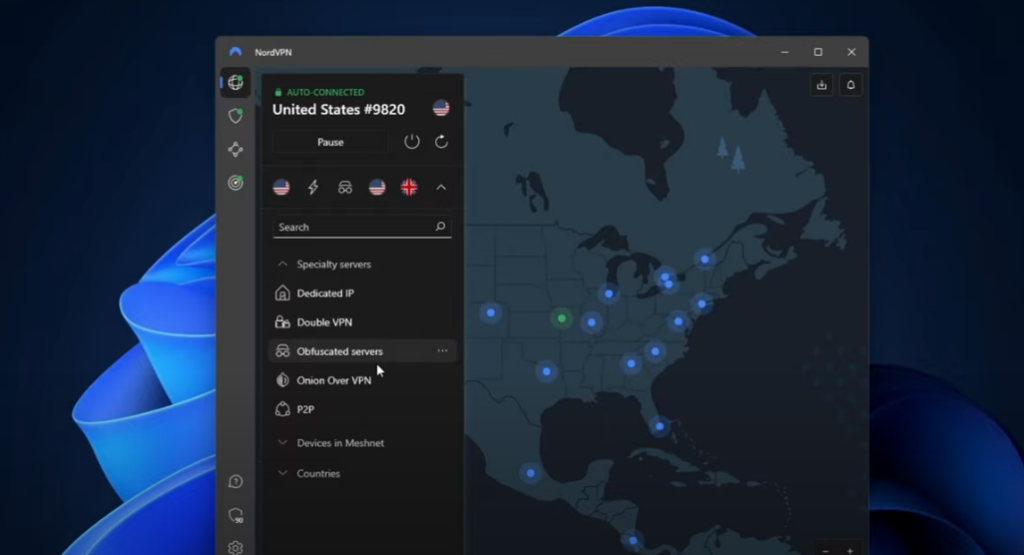
VPNs can both solve and create streaming issues. Here’s what to consider:
VPN Troubleshooting
- Change servers: Some VPN servers may be blocked or slow. Try different locations.
- Check VPN protocols: OpenVPN is often best for streaming. In your VPN app, look for protocol options.
- Split tunneling: If your VPN offers this, use it to exclude Vipbox from the VPN connection.
Dealing with Geoblocking
If a stream is geoblocked:
- Connect to a VPN server in the country where the stream is available
- Clear your browser cache and cookies after connecting
- Try accessing Vipbox again
Legal note: Be aware of the terms of service for both Vipbox and the original content providers when using VPNs to bypass geoblocks.
Advanced Troubleshooting Techniques
If the above solutions don’t work, consider these more advanced approaches:
1. DNS Configuration
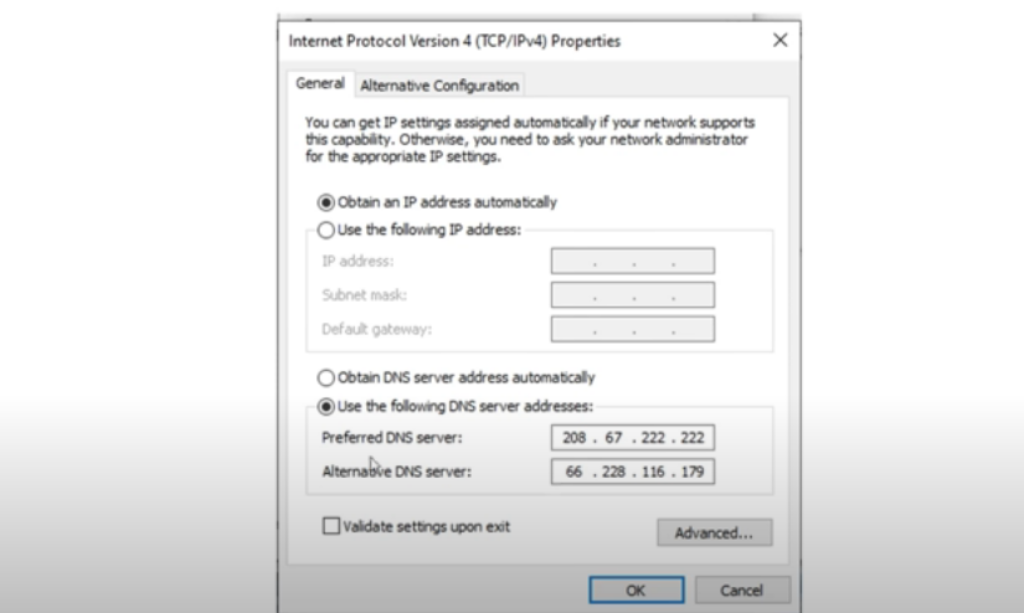
Changing your DNS server can sometimes improve streaming performance:
- Go to your network adapter settings
- Find the option to set DNS servers manually
- Try using Google’s DNS (8.8.8.8 and 8.8.4.4) or Cloudflare’s (1.1.1.1 and 1.0.0.1)
2. Checking for Malware
Malware can interfere with your browsing and streaming:
- Run a full system scan with your antivirus software
- Consider using additional tools like Malwarebytes for a second opinion
3. Updating System Drivers
Outdated graphics or network drivers can cause streaming issues:
- For Windows: Use Device Manager to check for driver updates
- For Mac: System updates usually include driver updates
- Consider using manufacturer-specific update tools for graphics drivers
Legal and Safety Considerations
While troubleshooting Vipbox, keep these important points in mind:
- Legal status: Vipbox operates in a legal grey area. Streaming copyrighted content without permission may be illegal in your jurisdiction.
- Security risks: Free streaming sites can pose security risks through malicious ads or phishing attempts. Always use updated security software.
- Ethical considerations: Consider supporting content creators by using official, paid streaming services when possible.
Alternatives to Vipbox
If you’re consistently having issues with Vipbox, consider these alternatives:
- Official league streaming services: NBA League Pass, NFL Game Pass, etc.
- Paid streaming services: ESPN+, DAZN, FuboTV
- Free legal alternatives: Some sports offer free streams on platforms like YouTube or Facebook
Remember, while Vipbox can be a tempting option for free sports streaming, it comes with technical challenges and potential legal and security risks. Always prioritize your online safety and consider supporting the sports you love through official channels when possible. If you continue to experience issues, it may be worth exploring paid alternatives for a more reliable streaming experience.