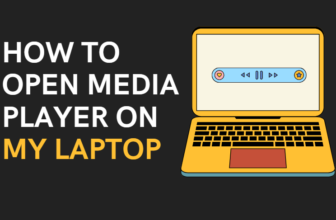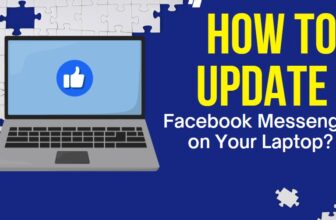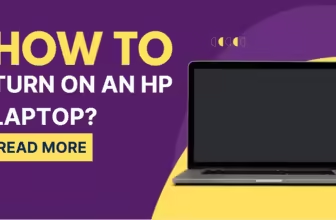A Step-by-Step Guide to Turning on Your Laptop’s Keyboard Light
Working late into the night or in a dimly lit space? Don’t let the darkness hinder your productivity!
A backlit keyboard can be your beacon in the gloom, guiding your fingers and preventing those frustrating typos.
But how do you activate this illuminating feature?
Keyboard Illumination 101: A Feature Worth Its Weight in Gold
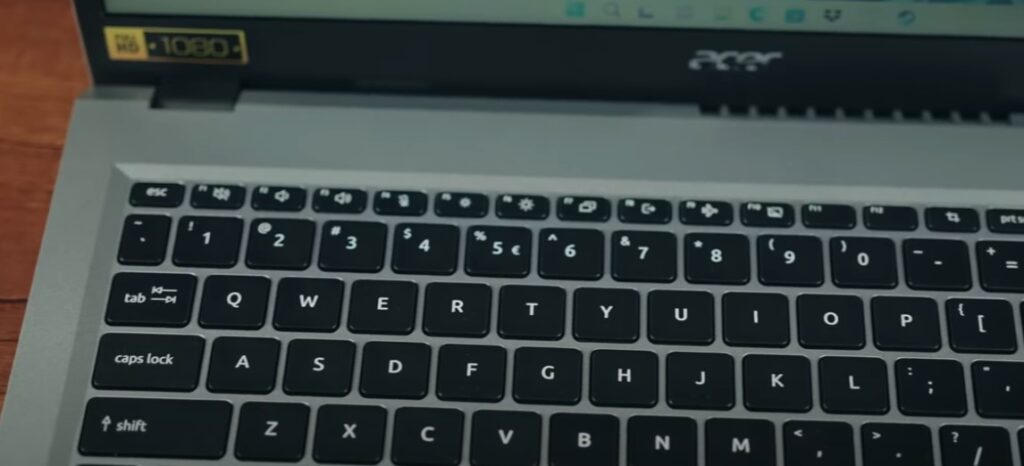
Before we delve into the how-to, let’s shed some light on the benefits of a backlit keyboard:
- Productivity Boost: Typing in low-light conditions becomes a breeze, allowing you to maintain your workflow without straining your eyes.
- Enhanced Accuracy: See every key clearly, reducing the chances of errors and typos.
- Gaming Advantage: In the heat of battle, a backlit keyboard ensures you can quickly locate the right keys without taking your eyes off the screen.
- Aesthetic Appeal: Let’s face it, a glowing keyboard just looks cool!
Windows: Finding the Hidden Light Switch

For Windows laptops, the key to illumination often lies in the function keys (F1 through F12).
- Hunt for the Symbol: Scan the top row of your keyboard for a function key adorned with a backlight symbol. It might be a stylized sun, three dots, or even a dedicated lightbulb icon.
- Fn Key Combo: Press and hold the “Fn” key (usually located near the bottom left corner) while simultaneously pressing the identified backlight key.
- Dimming and Brightening: Some laptops allow you to cycle through brightness levels by repeatedly pressing the backlight key combo. Experiment until you achieve your ideal glow.
Mac: Shedding Light on the Apple Way

MacBooks, true to their sleek design, often offer a slightly different approach:
- Brightness is Key: Locate the “Increase Brightness” key, resembling a half-sun with rays, usually on F6.
- Illuminate with a Tap: Press the “Increase Brightness” key once to turn on the backlight. Tap it repeatedly to adjust brightness.
- Touch Bar Touch: If your MacBook sports a Touch Bar, tap the arrow icon to expand the Control Strip and find the brightness controls there.
Troubleshooting: When Darkness Prevails

If your keyboard remains stubbornly unlit, here are some troubleshooting tips:
- Settings Check: Ensure keyboard backlighting is enabled in your system settings or any manufacturer-specific software (e.g., Lenovo Vantage, HP Omen Command Center).
- BIOS Update: Outdated BIOS versions can sometimes interfere with keyboard lighting. Check your laptop manufacturer’s website for any available updates.
- Hardware Check: If all else fails, it’s possible the backlight itself might be malfunctioning. Contact your laptop manufacturer’s support for further assistance.
Advanced Features
Some laptops take keyboard illumination to the next level with customization options:
- RGB Extravaganza: Gaming laptops often boast RGB backlighting, allowing you to paint your keyboard with a rainbow of colors and even set dynamic lighting effects. Dive into your laptop’s software or gaming control center to unleash your inner light artist.
- External Keyboard Magic: Many external keyboards also offer backlighting capabilities, often with their own dedicated keys or software for customization.
Tips for Optimal Keyboard Illumination
- Battery Awareness: While keyboard backlights typically consume minimal power, consider dimming or turning them off when battery life is a concern.
- Automatic Turn-Off: Some laptops automatically turn off the backlight after a period of inactivity to save power. You can adjust this setting in your system preferences.
- Cleanliness is Key: Dust and grime can dim the backlight’s glow. Regularly clean your keyboard to keep it shining bright.
The Evolution of Illumination: From Simple LEDs to RGB Extravaganza
Keyboard backlighting has come a long way since its humble beginnings. Early models relied on simple LEDs to provide basic illumination. Today, cutting-edge technology has transformed backlighting into a customizable spectacle:
- RGB Revolution: Gaming laptops often feature RGB (Red, Green, Blue) backlighting, allowing you to personalize your keyboard with a spectrum of colors and dynamic effects. Create a mesmerizing light show or match your keyboard’s glow to your gaming setup.
- Adaptive Brilliance: Many laptops now incorporate ambient light sensors that automatically adjust the keyboard backlight’s intensity based on the surrounding light levels. This intelligent feature saves battery power and optimizes visibility.
User-Generated Brilliance: DIY Backlighting Solutions
If your laptop lacks a built-in backlight, don’t fret! The resourceful online community has devised creative solutions:
- Electroluminescent Wire (EL Wire): This flexible, glowing wire can be strategically placed under your keyboard’s keys for a custom backlighting effect.
- LED Strips: Another DIY option involves carefully attaching LED strips beneath the keys. However, this requires technical skill and may void your warranty. Proceed with caution!
The Future of Keyboard Backlighting: A Glimpse into Tomorrow
Backlighting technology continues to evolve. Here are some exciting developments on the horizon:
- OLED Backlighting: OLEDs (Organic Light-Emitting Diodes) offer superior image quality, energy efficiency, and thinner designs. Expect to see OLED backlighting grace future laptop keyboards, providing a more vibrant and immersive experience.
- Projection-Based Illumination: Imagine a keyboard where the keys themselves become illuminated projections. This futuristic technology is already in development and could revolutionize keyboard design and functionality.