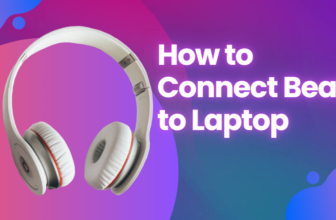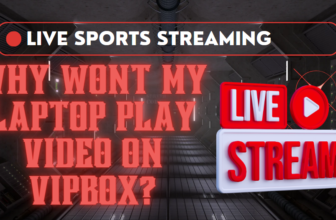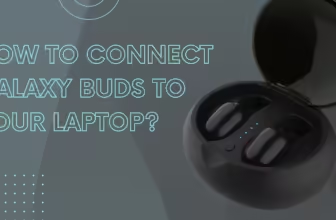A Comprehensive Guide to Pairing Google Pixel Buds with Your Laptop
True Wireless Stereo (TWS) earbuds have taken center stage. Among these, the Google Pixel Buds stand out as a paragon of seamless connectivity and audio excellence.
The Google Pixel Buds, with their adaptive sound technology and beam-forming microphones, offer an unparalleled audio experience.
By connecting these marvels of miniaturization to your laptop, you’re not just pairing devices; you’re orchestrating a symphony of bits and bytes to create your personal audio oasis.
The Technical Prelude: System Requirements
Before we embark on our connection odyssey, let’s ensure your laptop is primed for this wireless waltz:
- Operating System: Windows 10 (or later) or macOS 10.10 (or later)
- Bluetooth Capability: Bluetooth 4.0+ (ideally 5.0 for optimal performance)
Pro Tip: Did you know? Bluetooth 5.0 offers 4x the range and 2x the speed of its predecessor, ensuring a more stable connection for your Pixel Buds.
Preparing Your Pixel Buds: The Ritual of Readiness

- Charging: Ensure your Pixel Buds are charged. The lithium-ion battery in the Pixel Buds can provide up to 5 hours of listening time on a single charge.
- Entering Pairing Mode:
- Place the buds in their charging case.
- Open the lid.
- Press and hold the pairing button on the back of the case until the LED starts pulsating white, indicating it’s in discoverable mode.
Awakening Your Laptop’s Bluetooth: The Call to Connection
For Windows
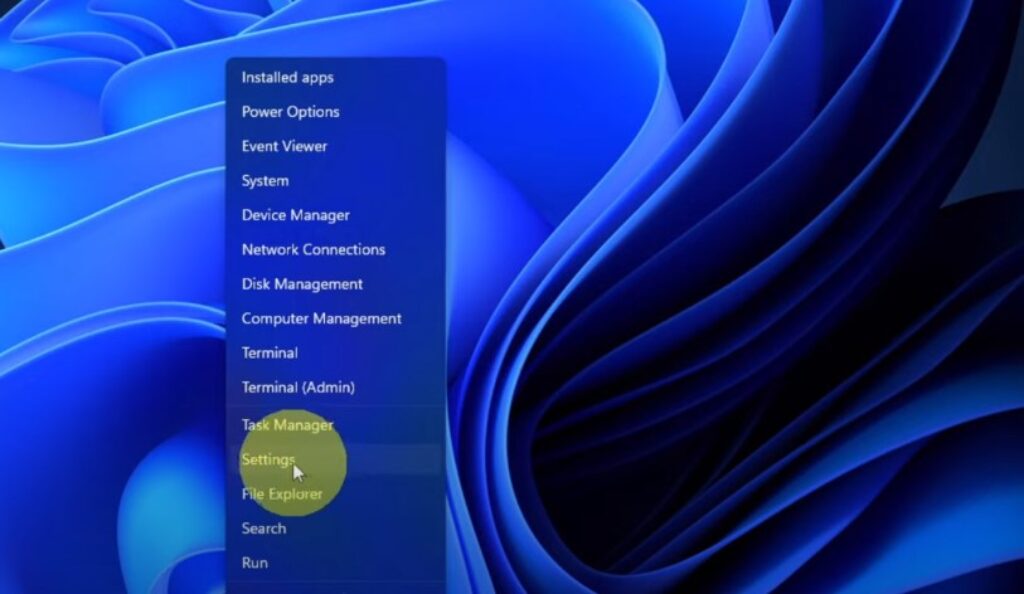
- Navigate to Settings > Devices > Bluetooth & other devices
- Toggle Bluetooth to “On”
For macOS
- Click on the Apple menu > System Preferences > Bluetooth
- Ensure Bluetooth is activated
The Grand Pairing: Windows Edition
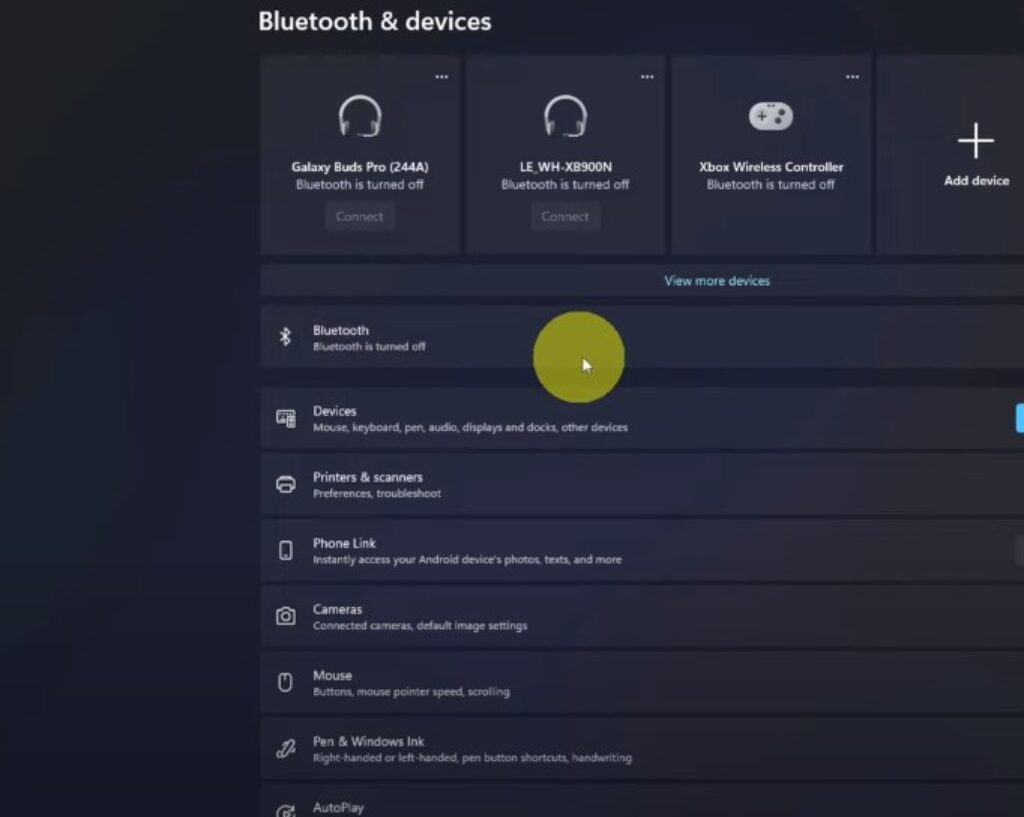
Open Settings > Devices > Bluetooth & other devices
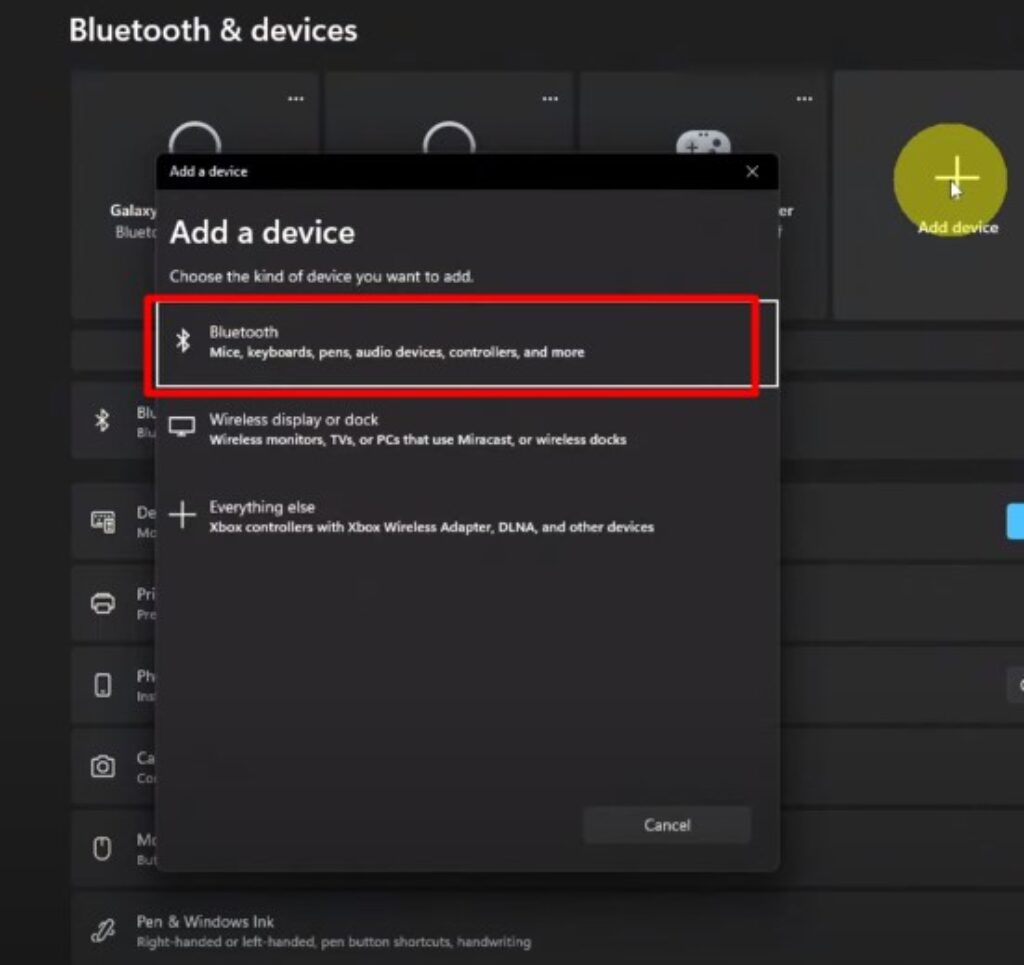
Click Add Bluetooth or other device > Bluetooth

Select “Pixel Buds” from the list of available devices
Follow any on-screen prompts to complete the pairing handshake
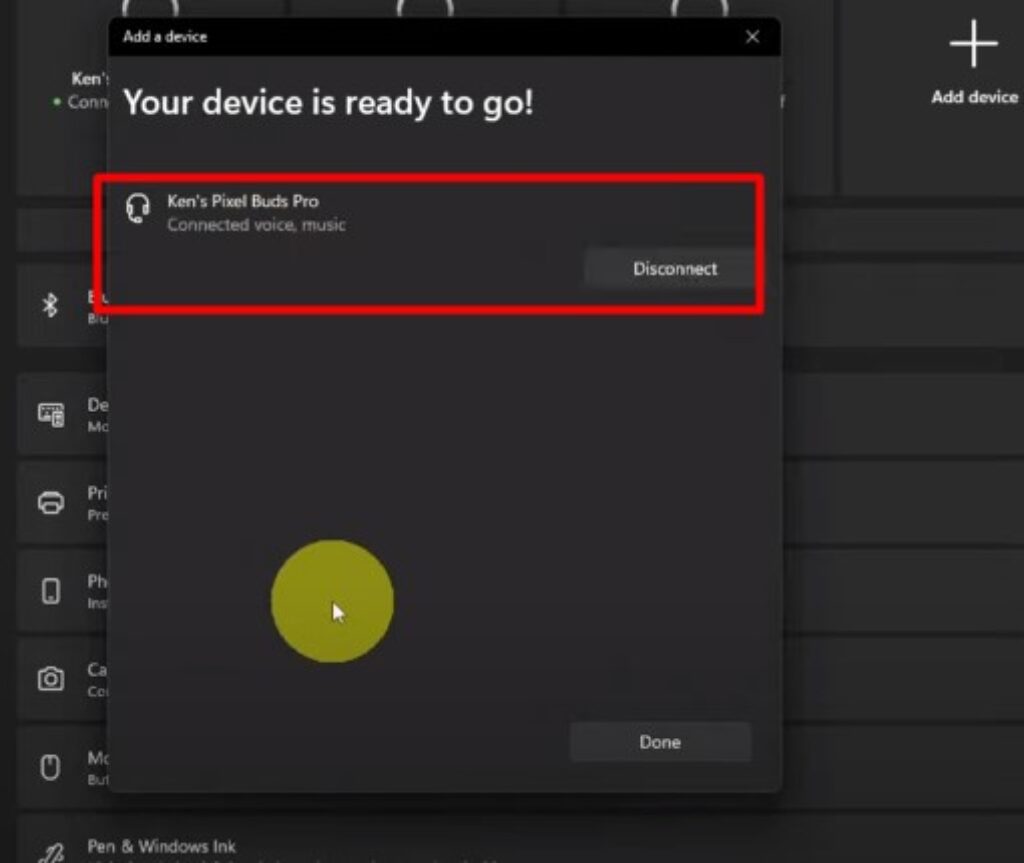
The Grand Pairing: macOS
- Open System Preferences > Bluetooth
- Wait for “Pixel Buds” to appear in the device list
- Click on “Pixel Buds” to initiate pairing
- Confirm the connection in Bluetooth settings
Troubleshooting: When Harmony Turns to Cacophony
- Pixel Buds Playing Hide and Seek?
- Ensure they’re in pairing mode
- Perform a soft reset on your Bluetooth adapter
- Minimize RF interference by moving away from other electronic devices
- Connection Woes?
- Update your Bluetooth drivers
- Perform a factory reset on your Pixel Buds
- Audio Quality Issues?
- Check for interference from 2.4GHz devices
- Ensure you’re using the latest Bluetooth audio codec supported by both devices
The Pixel Buds use a custom-designed 12mm dynamic speaker driver, which is 56% larger than those found in many competitor earbuds, contributing to their superior sound quality.
Maintaining the Connection: A Lasting Digital Romance
- Automatic Reconnection: Pixel Buds use Bluetooth Low Energy (BLE) to maintain a connection when in range
- Managing Bluetooth Devices: Regularly unpair unused devices to reduce potential interference
- Firmware Updates: Keep your Pixel Buds updated for optimal performance and new features
Advanced Features and Considerations
Pixel Buds Models and Compatibility
This guide applies to the latest Pixel Buds models, including the Pixel Buds Pro and Pixel Buds A-Series. The Pixel Buds Pro, launched in 2022, offer advanced features like Active Noise Cancellation (ANC) and multi-point connectivity.
Laptop-Specific Enhancements
When connected to laptops, Pixel Buds can enhance your audio experience in various ways:
- Video Conferencing Optimization: Pixel Buds’ beam-forming microphones work with popular video conferencing software to ensure clear audio during calls.
- Low Latency Mode: Automatically activated when gaming or watching videos on your laptop, reducing audio delay.
Multi-point Connection
Pixel Buds Pro support multi-point connection, allowing you to connect to your laptop and smartphone simultaneously. To switch between devices:
- Pause audio on the current device
- Start audio playback on the second device
- Pixel Buds will automatically switch to the active audio source
Battery Life and Charging
Pixel Buds offer impressive battery life:
- Up to 11 hours of listening time (Pixel Buds Pro without ANC)
- Up to 31 hours total with the charging case
- 5 minutes of charging provides up to 1 hour of listening time
Audio Codecs and Sound Quality
Pixel Buds support various audio codecs for high-quality sound:
- SBC: Standard Bluetooth codec
- AAC: Higher quality, particularly beneficial for Apple devices
- Pixel Buds Pro Only: Support for high-quality, low-latency LC3 codec when available
Touch Controls on Laptop

Pixel Buds offer intuitive touch controls that work seamlessly when connected to your laptop:
- Single tap: Play/Pause
- Double tap: Next track
- Triple tap: Previous track
- Swipe forward/backward: Volume up/down
Comparison with Other Wireless Earbuds
While many wireless earbuds offer laptop connectivity, Pixel Buds stand out in several ways:
- Seamless integration with Google ecosystem
- Advanced audio features like Adaptive Sound and Attention Alerts
- Real-time translation capabilities when used with a Pixel phone
Recent Updates and Features
Google regularly updates Pixel Buds with new features. Recent additions include:
- Conversation detection for easier transitions between ANC and transparency modes
- Audio switching between Android devices without manual input
- Improved Find My Device integration for locating lost earbuds
Additional Resources:
- Official Google Pixel Buds Support
- Bluetooth SIG: Learn About LE Audio
- Head-Fi: Community for Audio Enthusiasts
Final Thought: With over 3 billion Bluetooth devices shipped annually, you’re part of a growing movement towards a wireless future. Embrace the freedom, enjoy the clarity, and let your Pixel Buds be your constant companions in this