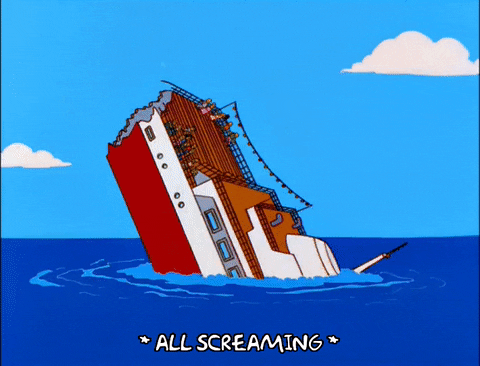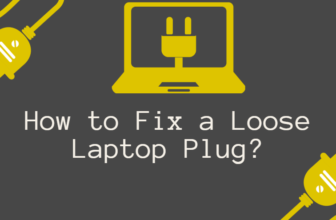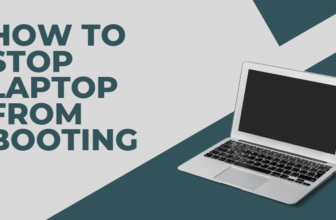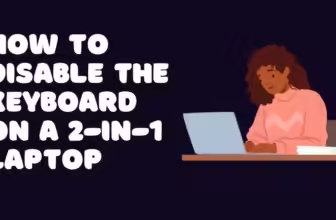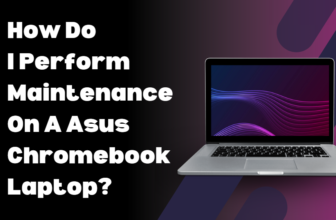The Existential Horror of the Green Screen: When Your Laptop Turns Into Kermit
There’s a special heart-sinking moment when your once-reliable laptop screen morphs into a swirling vortex of nauseating green. It’s worse than the Blue Screen of Death; it’s some sort of bizarre digital swamp fever.
Your files, your programs, the very visual representation of your work (or precious procrastination time)… all held hostage behind a putrid, pixelated curtain.
The frantic questioning begins: Is this the end? How much will a new laptop cost? Did I back up my term paper? Was there some ominous sign I ignored, a faint greenish tinge that I dismissed as a fleeting glitch?
In this time of crisis, the internet becomes a double-edged sword.
Search results are a barrage of conflicting information – helpful tips buried amidst questionable “hacks” and forums filled with well-intentioned but sometimes misinformed advice.
The promise of DIY fixes is tempting, but there’s the lingering fear of accidentally short-circuiting your machine into oblivion.
Dissecting the Digital Disease: The Technical Side of Green

Let’s put on our digital detective hats and break down the potential culprits behind this verdant disaster.
We’ll journey from the mundane to the truly menacing, all the while keeping an eye out for false leads and suspiciously convenient “miracle cures.”
- The Loose Connection Culprit: Like a garden hose with a kink, sometimes the flow of display data gets interrupted. A simple loose cable, either internally or between your laptop and an external monitor, is the most common and easily resolved cause. A gentle jiggle, a few muttered tech incantations, and boom — color restored. Crisis averted… for now.
- Driver Drama: Think of drivers as those annoyingly chatty guides on a museum tour. When they’re happy, they smoothly translate the wonders of your graphics card to your operating system. But when they’re outdated or corrupted, the whole exhibit turns into abstract art – and not the cool kind. Updating your graphics drivers is often the first line of defense in the green screen war.
- Software Sabotage: The newest app, that game patch you couldn’t wait to install, even a sneaky Windows update… sometimes software changes throw a wrench into the delicate dance between your display and the system. Booting into Safe Mode is a sleuthing tactic, allowing you to eliminate recent programs as suspects. If the green fades away, you’ve found your likely culprit.
- Of Damaged Displays and Broken Graphics Cards: Alas, not all screen maladies are software shenanigans. When drops, bangs, or mysterious acts of digital gremlins strike, the damage can run deeper. A broken display cable or the screen itself failing throws a sickly green hue over everything. Similarly, a graphics card on its last legs can unleash a kaleidoscope of glitches, the green screen being a final, ominous symptom.
The DIY vs. Help Line Debate: When to Channel Your Inner Technician
The lure of fixing it yourself is strong. There’s a satisfaction in solving tech problems, a flicker of hacker rebellion against those mysterious blinking boxes.
However, tread carefully, my friend. The internet is filled with supposed solutions that might do more harm than good.
Hardware replacement, particularly with laptops, isn’t always for the faint of heart. If the mere words “Ribbon Cable” make you break out in a cold sweat, enlisting the help of a reputable repair shop is a wise move.
Sometimes, saving your sanity (and your laptop) is worth the cost.
The Green Screen of Enlightenment (Or Just Mild Annoyance)

Whether you emerge victoriously from this green-tinged ordeal with a simple fix, or you learn the hard way how much a replacement display costs, there’s value in the struggle.
The next time a minor tech hiccup occurs, you’ll be armed with more knowledge. Backups will become a non-negotiable.
And perhaps you’ll give your screen an extra appreciative glance when those familiar, non-green colors welcome your back.
When the Internet Whispers Dark Secrets: Cautionary Tales of Questionable Fixes
In the depths of the troubleshooting forums, you’ll find a bizarre collection of “solutions” ranging from the mildly superstitious to the downright dangerous. Let’s examine a few under the harsh light of logic:
- The “Percussive Maintenance” Myth: Some well-meaning corners of the internet suggest that a gentle smack might magically realign loose connections. While it’s oddly satisfying to vent your frustration on a misbehaving device, this method is more likely to cause further damage than to fix anything.
- Baking Your Graphics Card?: Yes, you read that right. In a desperate attempt to revive a dying graphics card, some online daredevils recommend baking it in your oven. Let’s be clear: unless you want your laptop to transform into a very expensive fire hazard, steer clear!
- The Voodoo Software Shuffle: “This obscure program fixed my brother’s friend’s cousin’s green screen, it might work for you too!” Installing random, unverified software promises more headaches than solutions. Stick to reputable sources for drivers and updates.
The lesson here? A healthy dose of skepticism is your best ally. Remember, tech problems rarely have magical, one-click solutions.
Beyond the Green: Other Telltale Signs of Trouble
The green screen of doom isn’t always a solo act. Sometimes, it’s accompanied by other troubling symptoms that can help narrow down the diagnosis:
- Flickering Frenzy: A flickering screen, especially when worsened by moving the laptop lid, often signals a damaged display cable or a failing screen itself.
- Lines of Distortion: Thin lines running across the screen in conjunction with the green haze are another strong indicator of physical display problems.
- Buzzing, Whining, and Other Worrisome Noises: If your laptop starts emitting strange sounds as the green screen appears, that’s a red flag for potential hardware failure. Consult the repair shop oracles immediately.
The Silver Lining (If You Squint Real Hard)
Amidst the frustration, there are a few upsides to the green screen experience:
- Backup Bootcamp: Nothing motivates a thorough backup regimen like staring down the potential loss of your digital life. Consider this a harsh but effective lesson.
- Renewed Appreciation: Once the green haze lifts, your regular display will look more vibrant than ever. It’s the tech equivalent of emerging from a cave into blinding sunshine.
- A Story for the Ages: Every seasoned tech user needs a few “back in my day” tales of troubleshooting triumph or woe. Your green screen saga will earn you a place at the table of tech veterans.
The Verdict: To Fix or Not to Fix

Sometimes, the green screen serves as a harsh wake-up call. If your laptop is ancient, plagued by other issues, and the cost of repair approaches that of a shiny new machine, it might be time to cut your losses.
But don’t despair! Think of it as a forced upgrade, a chance to treat yourself to a snappier processor, better battery life, and of course, a glorious, vividly colored display.
The Green Screen Will Fade, Your Tech Wisdom Will Endure
If a cable wiggle solved your woes or you embarked on an epic quest involving screwdrivers and online diagrams, the green screen ordeal is a test of patience and problem-solving.
By the end, you’ll emerge a bit wiser, perhaps a bit poorer, but ultimately better equipped to handle the next curveball that technology inevitably throws your way.
Just remember, sometimes the most heroic tech act of all is knowing when to call in the reinforcements.
faqS
My screen turned green suddenly. What’s the FIRST thing I should do?
Don’t panic! Start with the basics:
Check all cable connections: Make sure both ends of your display cable are secure.
Try an external monitor: If available, see if the green issue persists on another screen. This helps isolate whether it’s your laptop’s display or something else.
I tried the basic fixes and it’s still green! What now?
It’s time for troubleshooting:
Update graphics drivers: Head to your laptop manufacturer’s website for the latest versions.
Boot into Safe Mode: This rules out recent software conflicts. Search online for how to do this on your specific operating system.
Could this mean my graphics card is dying?
Unfortunately, yes. A malfunctioning graphics card can cause the green screen and other visual glitches. Try updating the drivers first. If the problems persist, further diagnosis by a technician might be needed.
I’m not confident in fixing this myself. When should I call in a professional?
It’s smart to seek help when:
You suspect hardware damage: Opening up a laptop can be tricky, and further damage is a risk.
The problem persists after troubleshooting: A technician can pinpoint the issue quickly.
Peace of mind matters: Warranties and expert knowledge can save you from a DIY disaster.